Hardware
MSI RTX 2060 Super Gaming X GPU Review

Introduction
In the beginning of 2019, Nvidia released their cut down version of the TU106 chip with the new RTX 2060. A mere 7 months later, likely thanks to the impeding Navi release in July, Nvidia announced a refresh to their line of 2060, 2070 and 2080 cards with a Super designation. The RTX 2060 Super features more CUDA, RT, and Tensor cores and also has increased its memory to 8GB which includes a wider 256bit bus. Throwing their hat into the RTX 2060 Super ring is MSI with its own version of the RTX 2060 Super Gaming X. The Gaming X features MSI’s own Twin Frozr 7 cooling system, custom PCB, RGB lighting, and comes with factory overclock of 1695 MHz. Even with the custom PCB and cooler, the RTX 2060 Super Gaming X is only $15 more than the reference model at an MSRP of $415.
We would like to thank MSI for sending us the RTX 2060 Super Gaming X to review.
MSI’s Take on the RTX 2060 Super Gaming X
Features:
- Powered by GeForce RTX 2060 Super
- 8GB of GDDR6 256-bit memory interface
- Cooled by TWIN FROZR 7 with TORX 3.0 ball bearing fans
- Brushed aluminum back plate
- Custom PCB
Core Clocks:
- Memory 14 Gbps
- 2176 CUDA cores
- Boost frequency of 1695 MHz
Features & Specifications



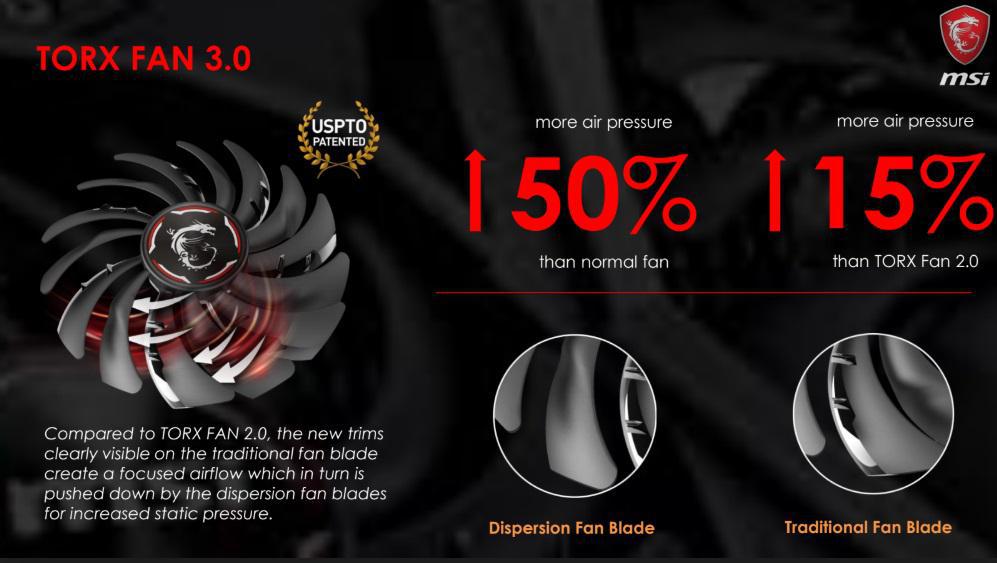
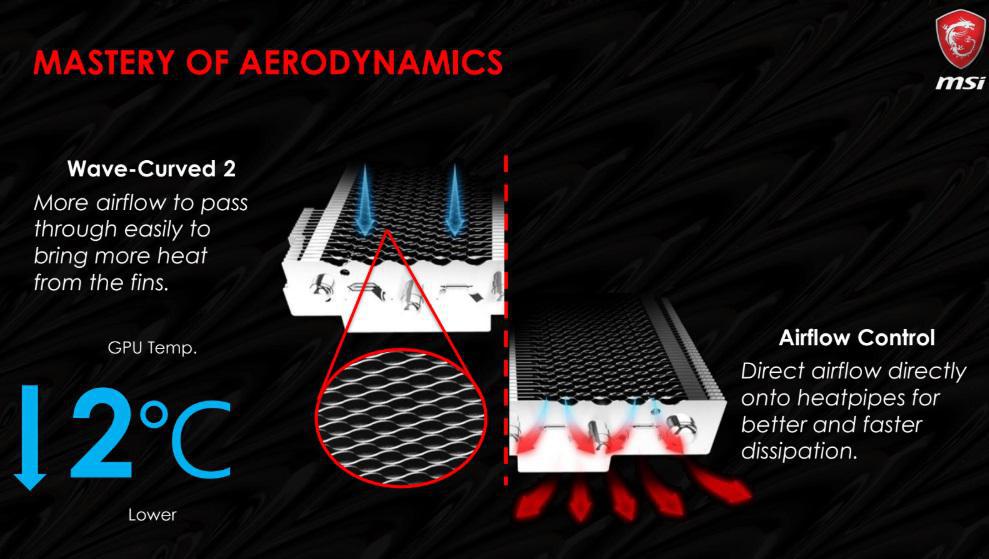
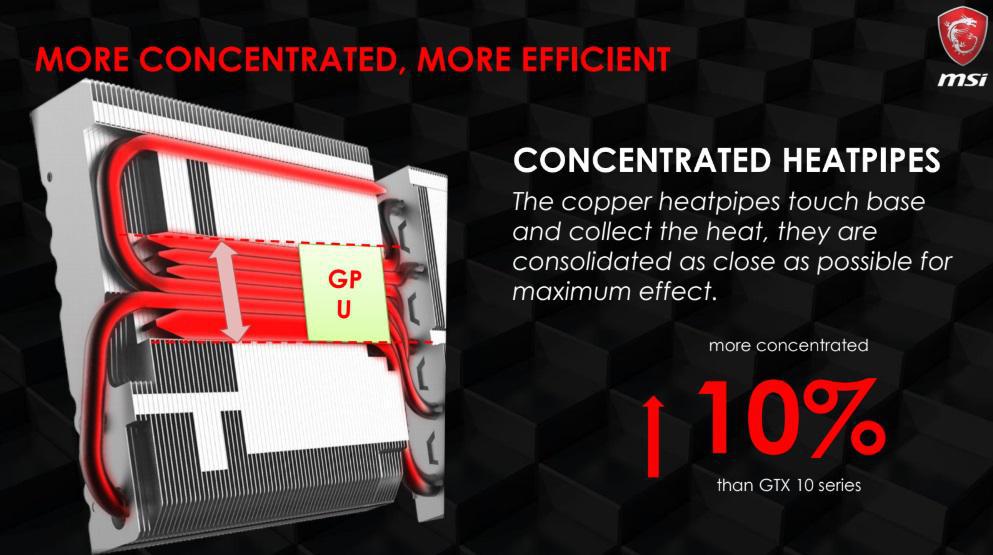






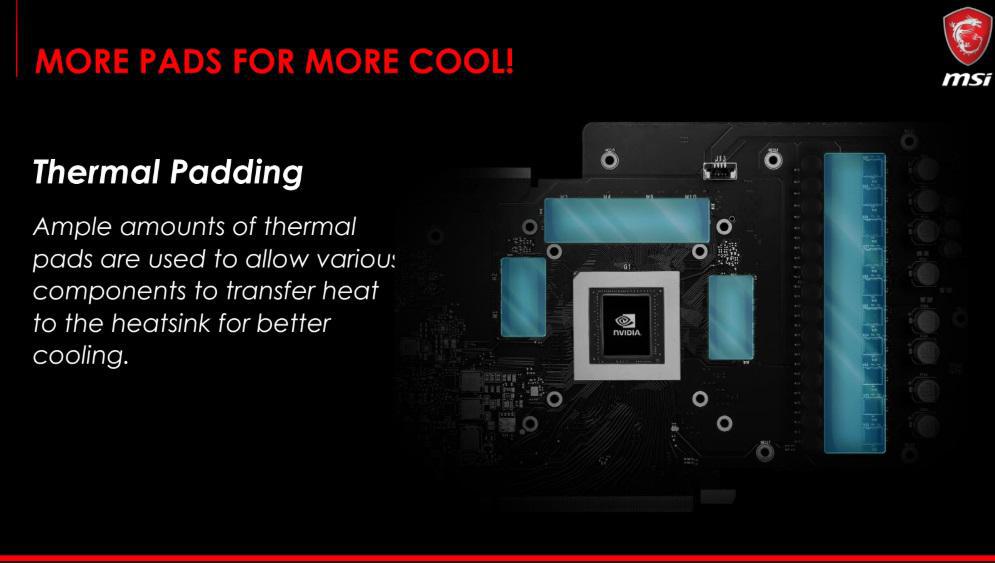


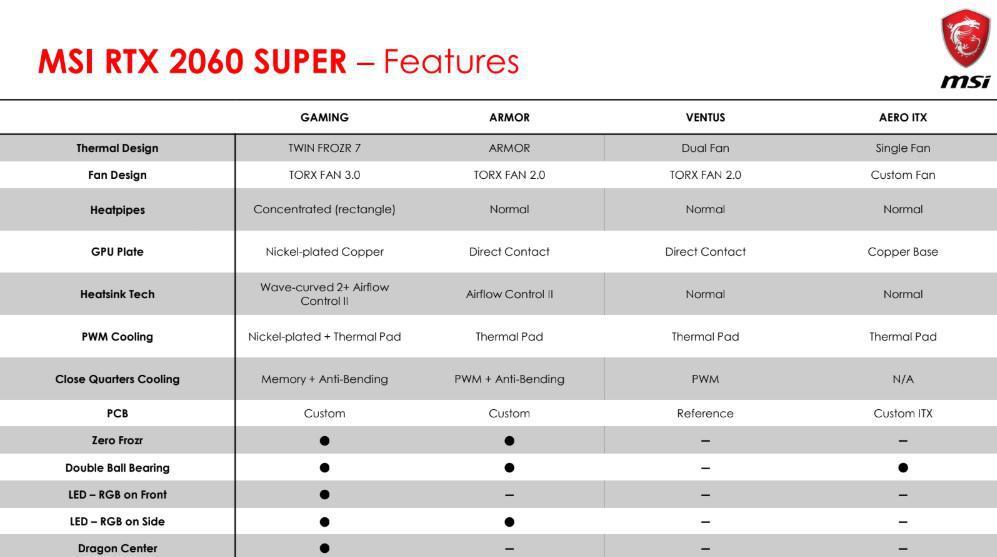
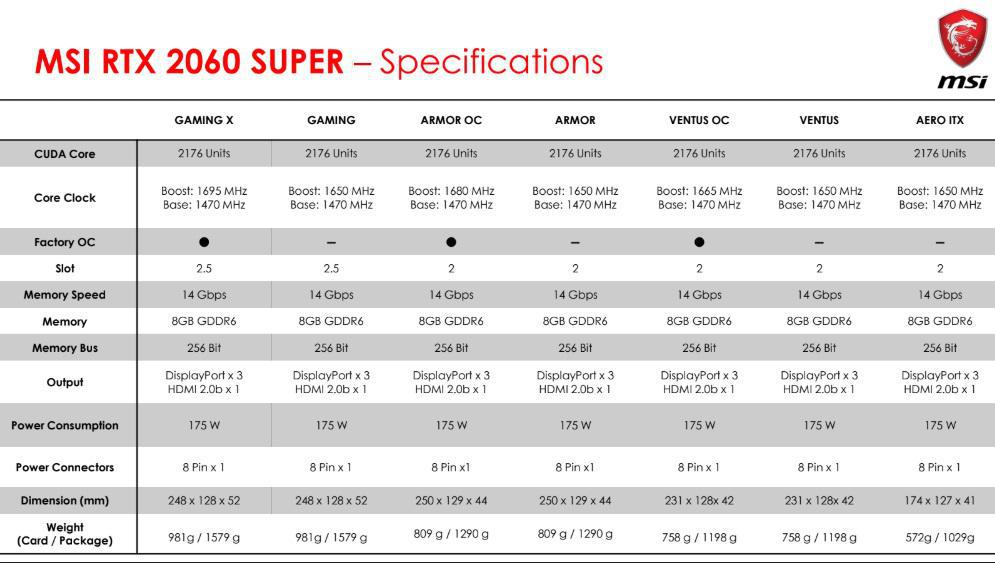
Packaging & Unboxing
MSI’s RTX 2060 Super Gaming X arrives in a black box which is accented with Nvidia green. On the front of the box, we get our first look of the Gaming X which is sporting MSI’s signature “Twin Frozr” cooler and it’s RGB lighting.
Moving to the back of the box, it lists various features of the RTX 20 series cards as well as ones unique to the MSI RTX 2060 Super Gaming X. Some of the mentioned features include:
- Nvidia Highlights
- Nvidia Ansel
- Nvidia DLSS
- Nvidia GPU Boost
- Twin Frozr 7 Thermal Design with TORX 3.0 fans
Also mentioned is the minimum system requirements which require your system to have PCI Express-complaint motherboard, 550W or greater PSU with an 8pin PCIe power connector, 1.5GB available hard-disk space, 8 GB of system memory (16 GB recommended) and Windows 7/10 or Linux 64-bit operating system.
Opening the box, we find an all-black folder embossed with MSI’s logo which contains:
- Quick users guide
- MSI gaming gear pamphlet
- Registration card
- Lucky the dragon comic booklet
- Two MSI coasters
Underneath the top packaging is the RTX 2060 Super Gaming X which is surrounded with protective foam and wrapped in an anti-static bag.
Removing all the packaging, we get our first look at the MSI RTX 2060 Super Gaming X.
A Closer Look
Much like the RTX 2060 Gaming Z, the RTX 2060 Super Gaming X sports a grey/black Twin Frozr 7 cooler with MSI’s TORX 3.0 fans. The front of the cooler also features 4 RGB elements that are both above and below the fans.
The TORX 3.0 fans are 80mm in size and feature a 14-blade design with every second fan being visually different. This fan blade design helps the cooler to provide steady airflow for the heatsink below.
Looking to the side of the Gaming X we have another RGB element which is the MSI Twin Frozr 7 badge to the left of the card and even a splash of red surrounding it. Towards the center there is an ever so slight embossed GEFORCE RTX branding that is barely visible in the photo below. To power the Gaming X it only requires a single PCIe 8-pin connector in addition to the power provided by the PCIe bus.
On the other side of the card, we get a good view of the 2 finned heatsinks which are connected via 4 heat pipes.
Moving to the back of the Gaming X, we have a full brushed aluminum backplate with the MSI logo to the right. This definitely gives the card an extra premium feel and the photo really doesn’t do it justice.
At the back of the card, there are a total of 4 outputs with 3 being DisplayPort 1.4 and a single HDMI 2.0b. All these ports are located at the bottom of the card so if a waterblock gets created for the Gaming X, it would turn into a single slot card.
Once installed and booted up, we get our first look of the card’s RGB lighting which in our option, compliments the card perfectly. The RGB included on the Gaming X is extremely tastefully done and isn’t over the top like other RGB hardware.
By default, the MSI RTX 2060 Super Gaming X sports its “Rainbow” lighting profile which is our favorite. With the lights out, it adds just enough pop to complement your build.
System Configuration & Software
The following hardware was used to benchmark the MSI RTX 2060 Gaming Z:
- Gigabyte Z390 AORUS Pro Motherboard
- Intel 9900K Processor @ Stock
- 2 x 8GB Team Group Vulcan TUF Ram @ 3200MHz
- Crucial P1000 M.2 NVMe
- Cooler Master ML240P Mirage AIO Cooler
- Corsair HX750 PSU
- Open Benchtable
- Microsoft Windows 10
The motherboard’s BIOS has been reset to default settings with the exception of enabling XMP of our ram.
MSI Afterburner
“The world’s most recognized and widely used graphics card overclocking utility which gives you full control of your graphics cards. It provides an incredibly detailed overview of your hardware and comes with some additional features such as customizing fan profiles, benchmarking and video recording. MSI Afterburner is available completely free of charge and can be used with graphics cards from all brands.”
MSI Afterburner allows you to get the absolute most out of your GPU by giving you the ability to increase the voltage, power limit, core clock, memory clock and fan speed of your card. We will provide more details about the inner workings of Afterburner in the Overclocking section.
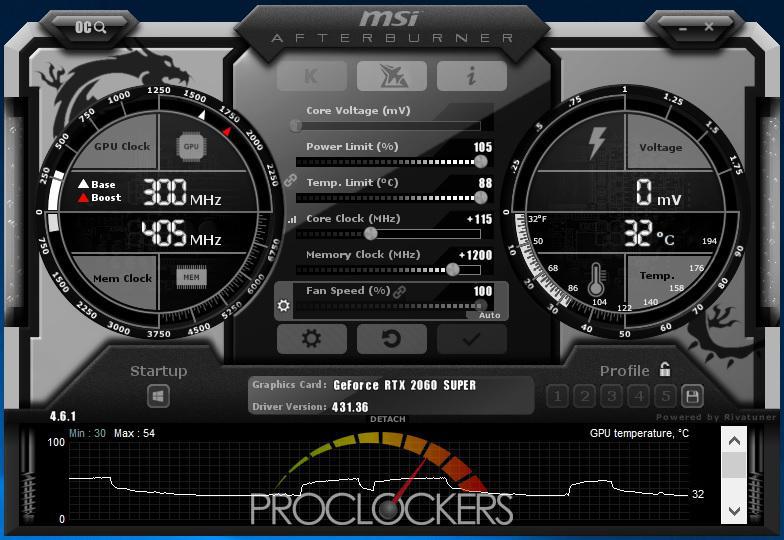
Dragon Center
Dragon Center helps to optimize all you need for smooth gaming by allowing you to optimize many aspects of the RTX 2060 Super Gaming X. You can adjust various settings of your GPU, Monitor, and LAN using the Performance, EyeRest, and LAN Manager buttons.
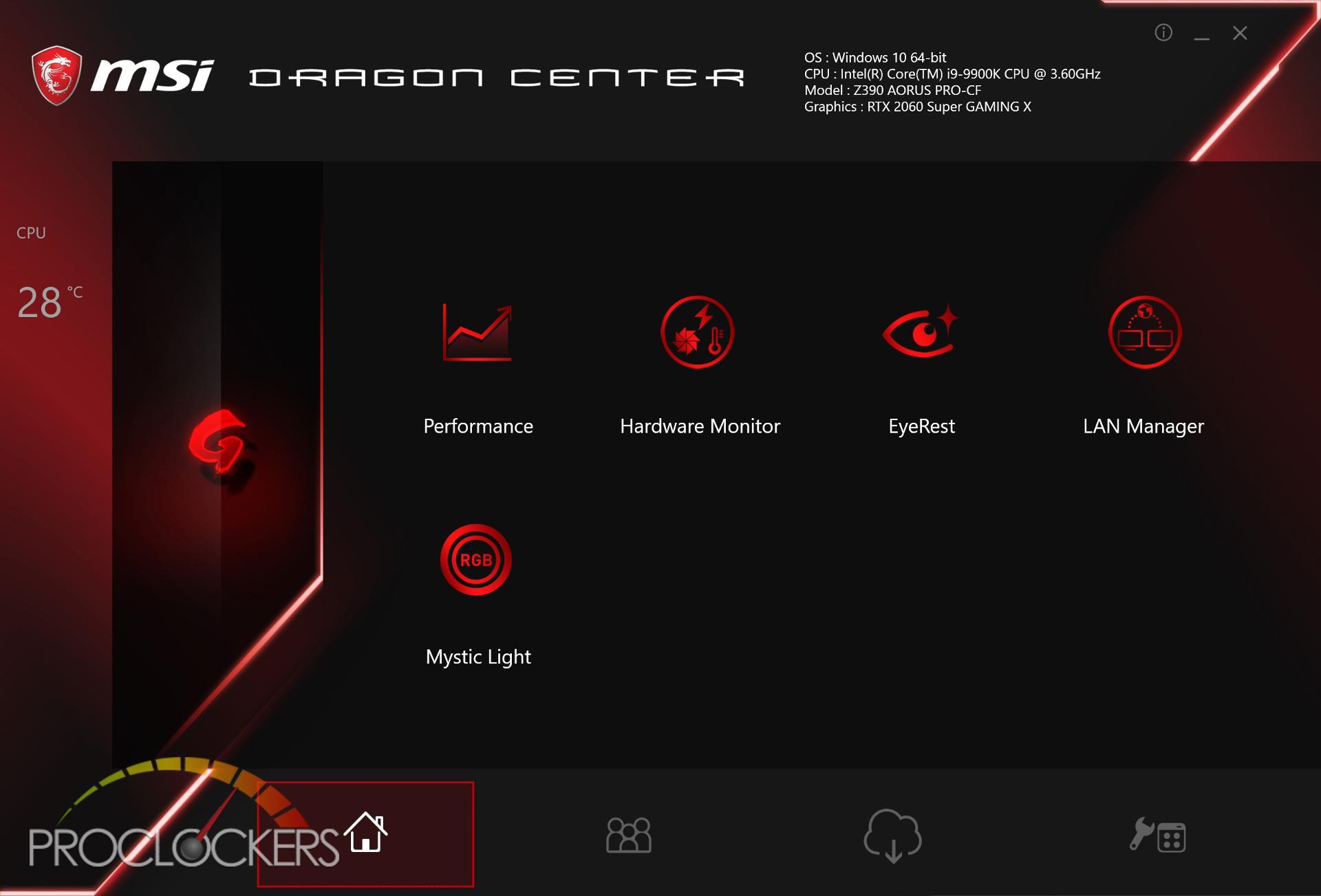
If you wish for Dragon Center to automatically optimize all these settings, you may press the “G” button on the left-hand side. Once pressed, it will go through and optimize your system, monitor, GPU OC, and Zero Frozr settings.
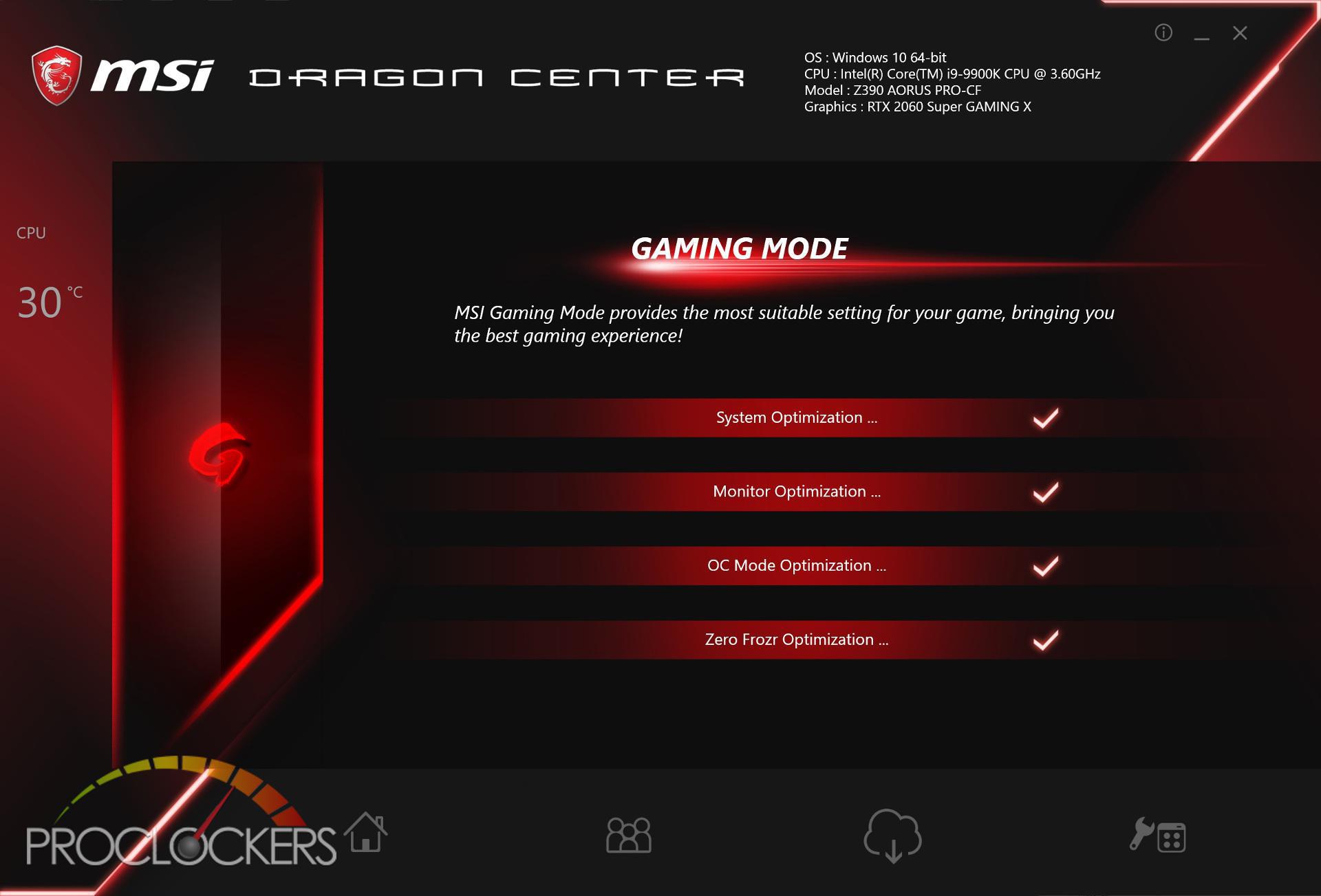
To adjust the clock rate of the Gaming X within Dragon Center, you can do so by clicking the “Performance” button. You can choose use one of the two predefined profiles or configure a custom profile.
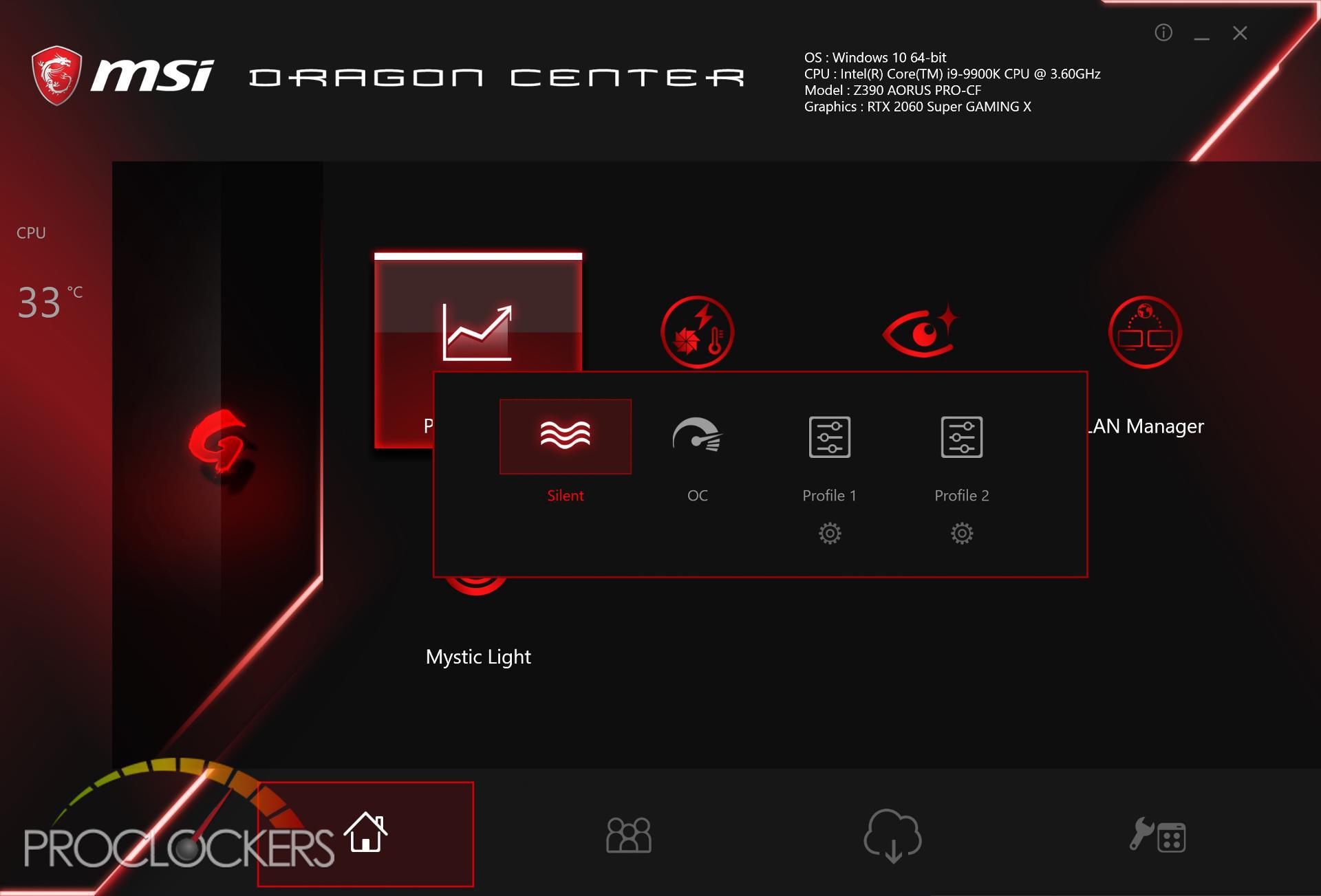
When configuring a performance profile, you have the ability to adjust both the core and memory frequency of the GPU.
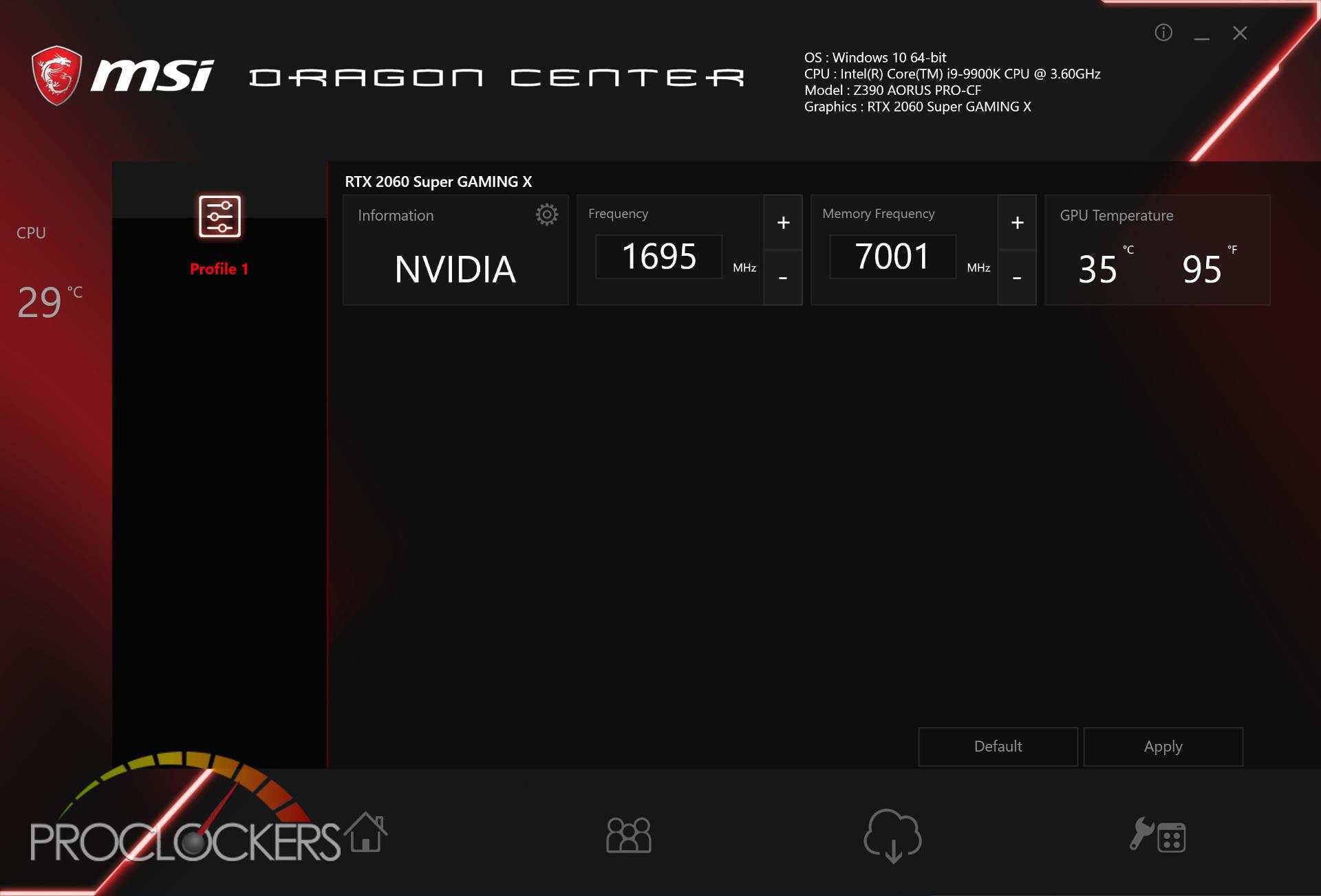
Using the Hardware Monitor, it gives you the ability to monitor many aspects of the RTX 2060 Super Gaming X. Some of these include GPU frequency, GPU memory frequency, GPU usage, and GPU temperature.
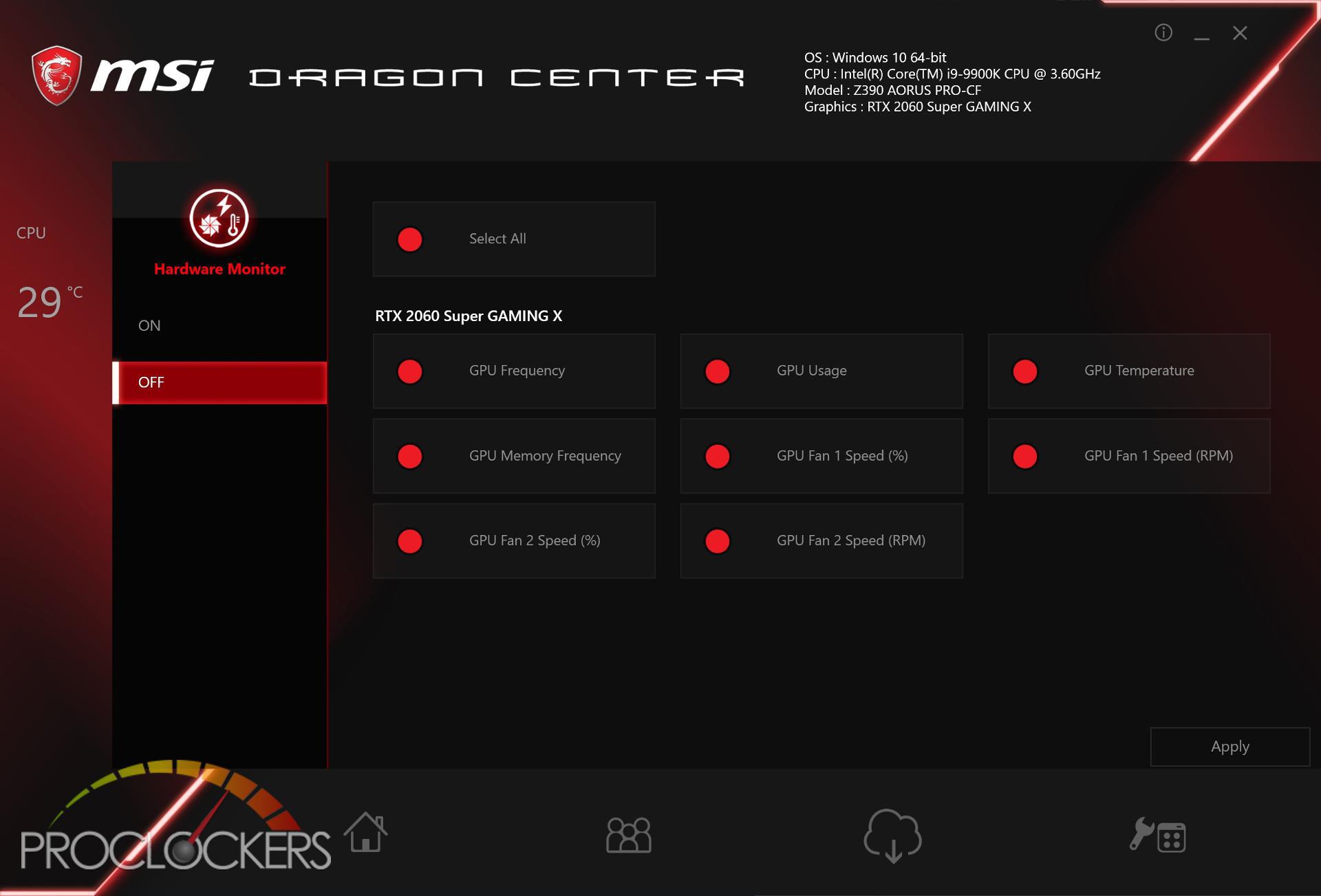
To display the selected attributes, just turn on the hardware monitor from the left menu.
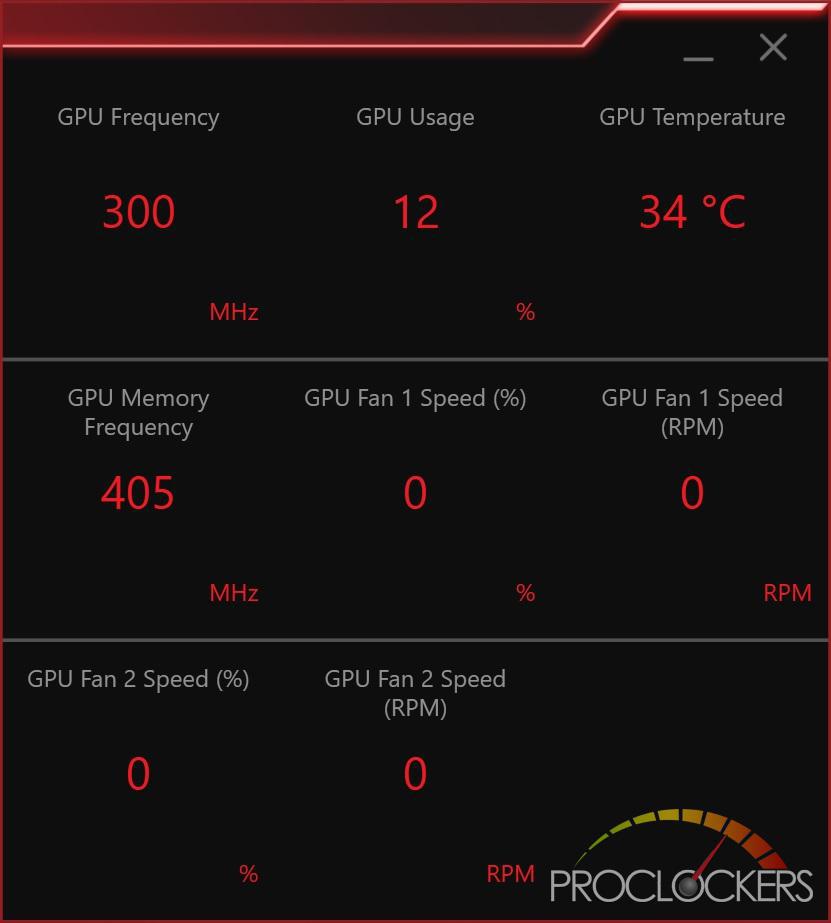
EyeRest allows you to adjust your monitor with one of 3 presets which include EyeRest, Game, and Movie. By using the Customize option, you can manually adjust the Gamma, Level, Brightness, and Contrast of all colors to match your preference.
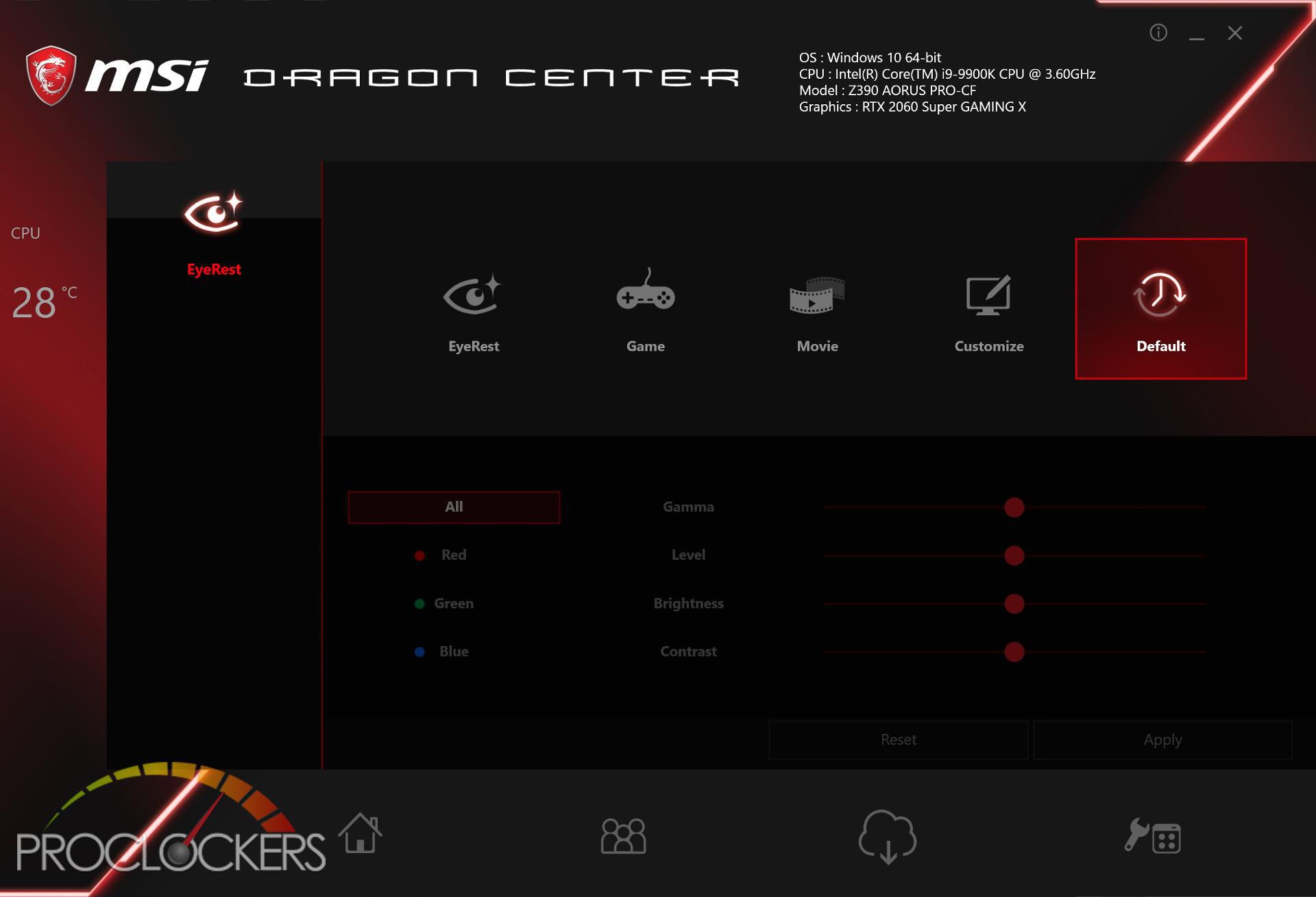
Using the LAN Manager, you can prioritize the bandwidth of certain applications to maximize your experience.
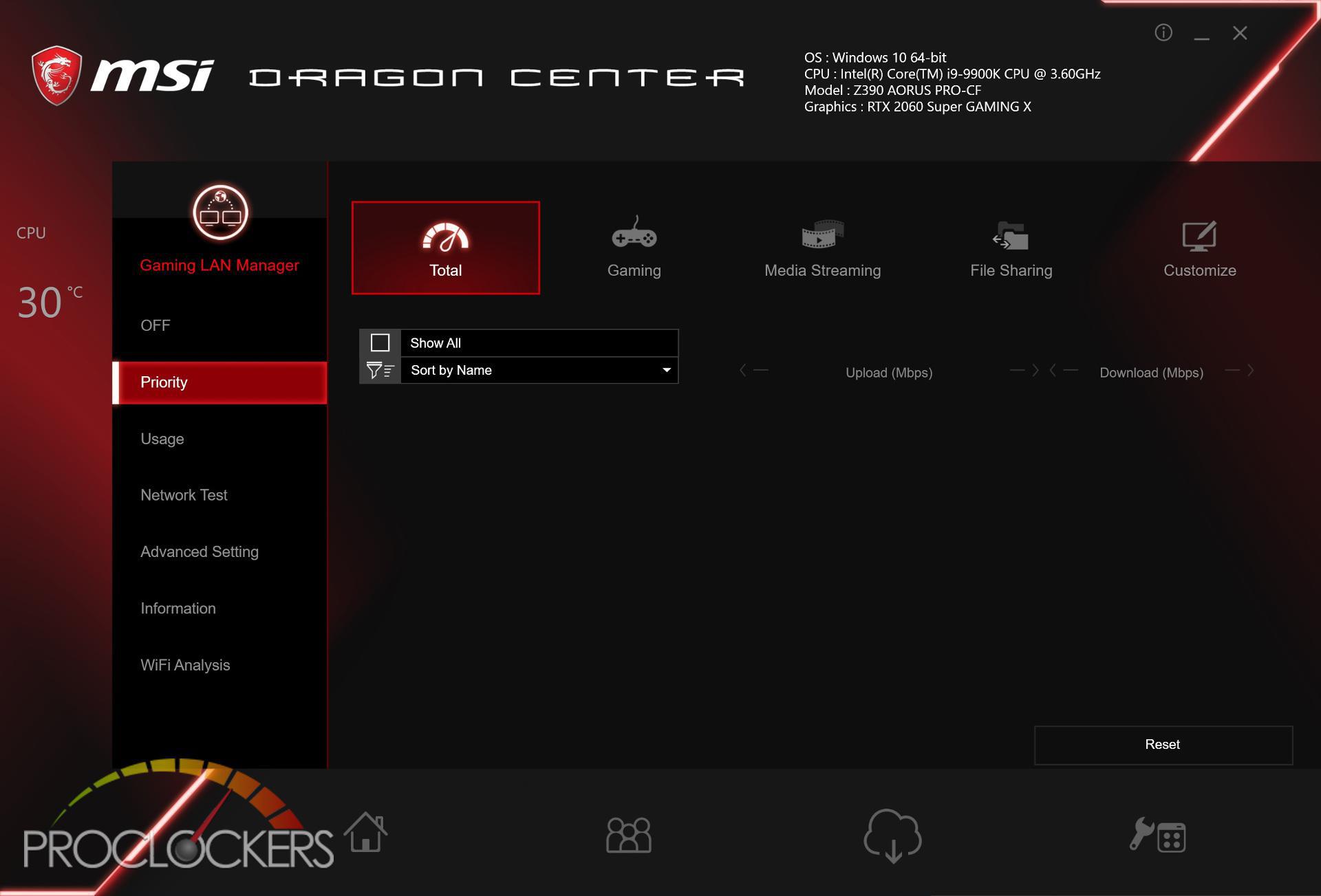
The next item on the home menu is “Mystic Light”, which allows you to adjust the lighting profile of the RTX 2060 Super Gaming X. Mystic Light comes with a variety of predefined effects which include:
- Rainbow – Cycling through all colors blending them across RGB zones
- Flowing – Flowing through all RGB zones with random colors
- Magic – Cycling colors blending them as they change
- Patrolling – Single color going up and down each LED
- Rain Drop – Randomly turning on LEDs with a random color
- Lightning – Lightning type pattern one each RGB zone changing colors each cycle
- Marquee – Marquee type effect going across RGB zone and then back
- Meteor – Like Marquee but only in one direction
- Stack – Cycling through the LEDs and stopping at the last empty one and resets when full.
- Dance – Color slowly turning on all the LEDs then turning them off in reverse
- Rhythm – Like dance but resets once they are all turned on
- Whirling – All lit except for a section moving up and down the LEDs
- Twisting – All lit except for two sections moving up and down the LEDs in different directions
- Fade-in – Color fading in and out
- Crossing – Color cycling through the LEDs in a cross pattern
- Steady – All LEDs lit with a single color
- Breathing – Color with a breathing effect
- Flashing – Color flashing in and out across all LEDs
- Double Flashing – Color double flashes across all LEDs
- Default – Reset to the Rainbow effect

If you haven’t already registered your RTX 2060 Gaming Z, you can do so by using the people icon in the lower menu.
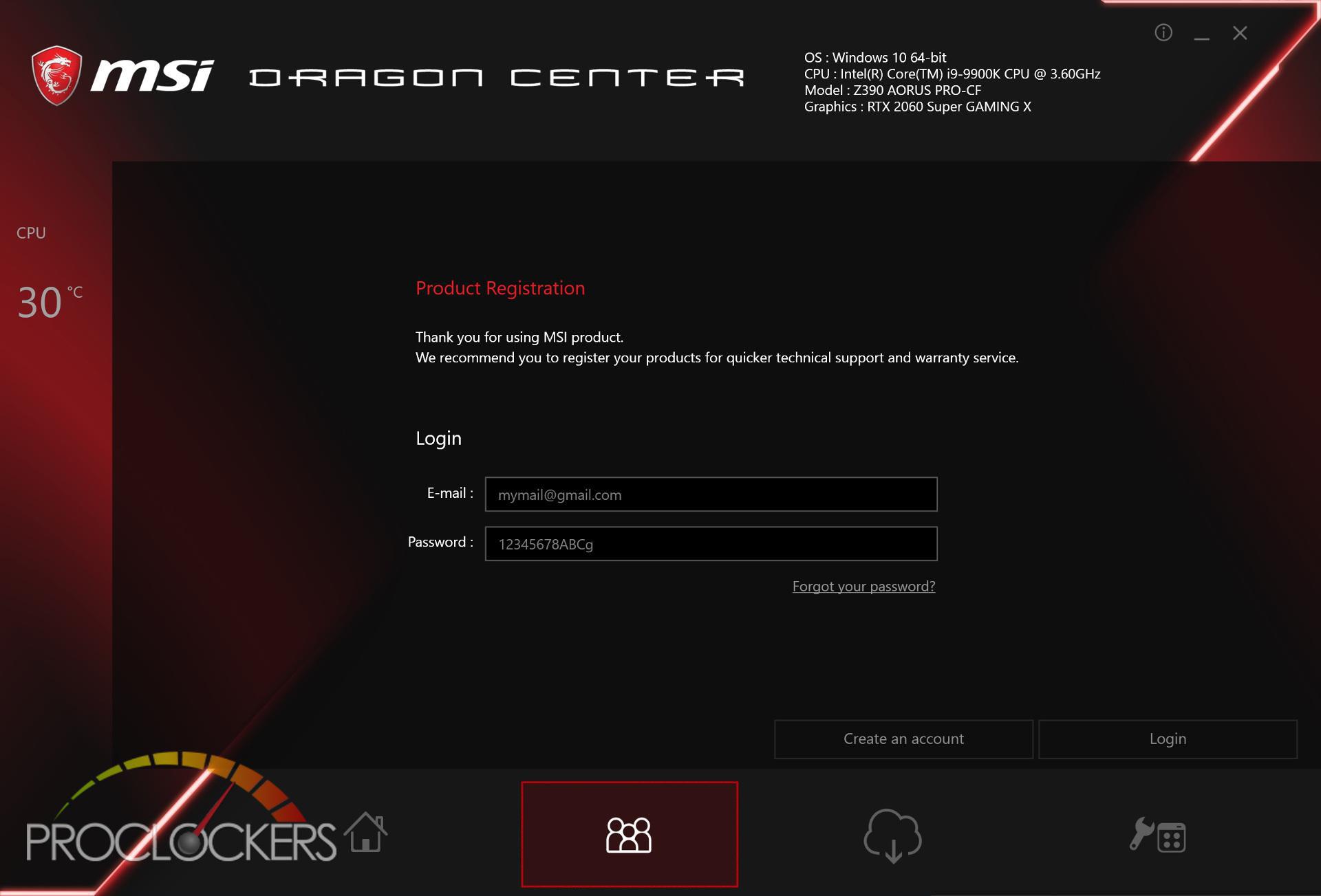
Using the cloud icon, Dragon Center will look for updates for your installed MSI software.
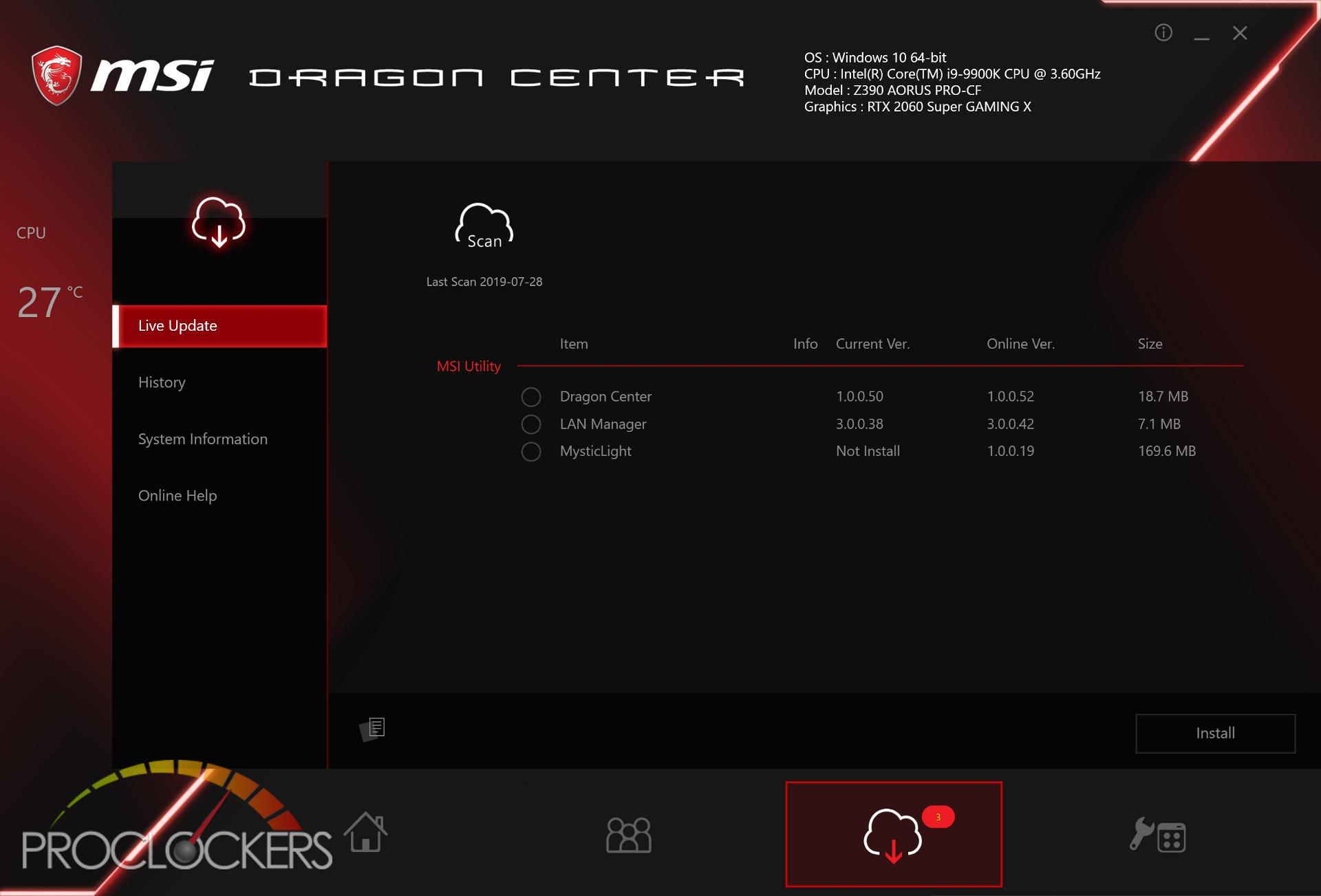
The last item in the lower menu allows you to turn Zero Frozr on/off and start Cooler Boost which runs your fans at full speed.
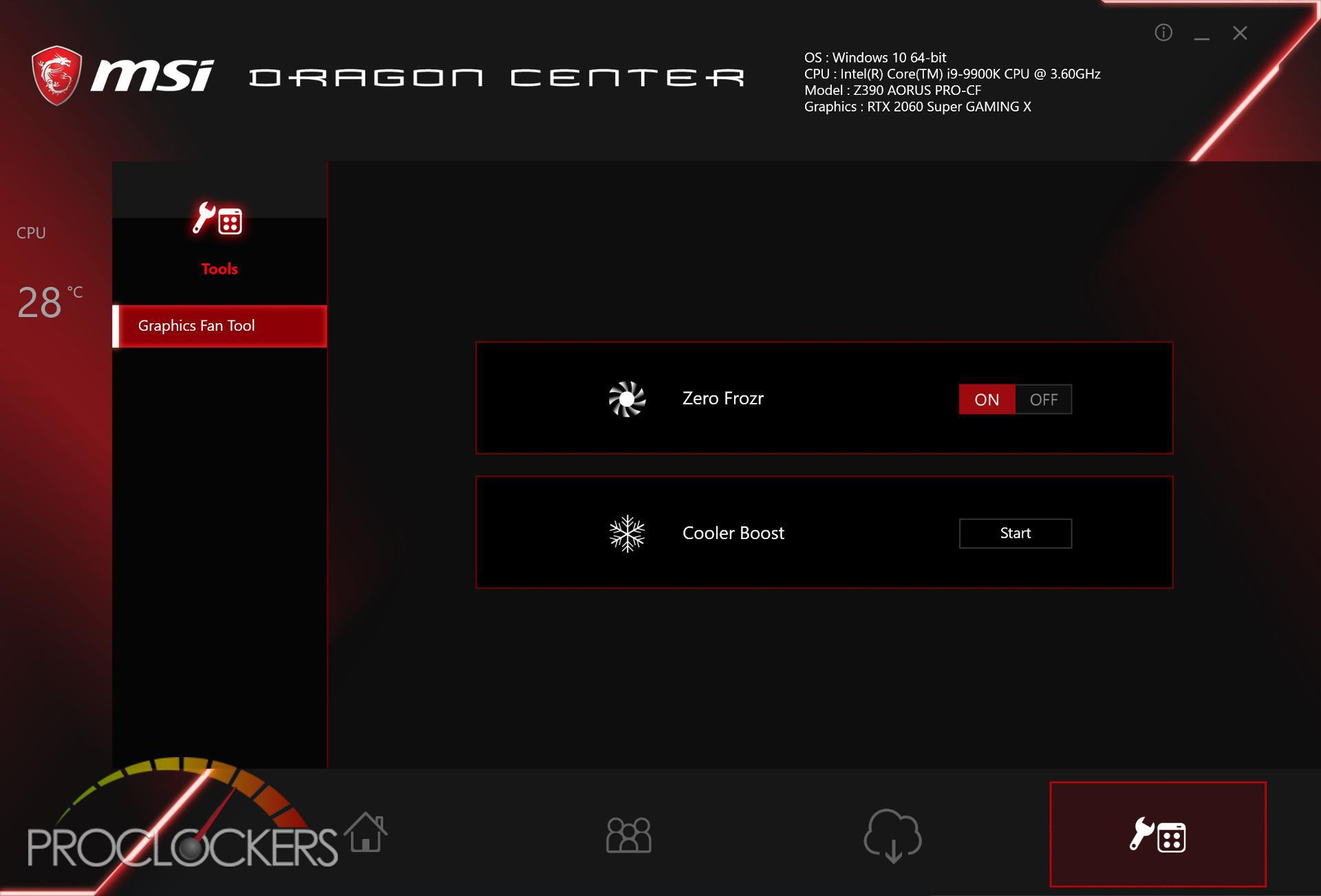
Synthetic Testing
Futuremark 3DMark
3DMark includes everything you need to benchmark your PC and mobile devices in one app. Whether you’re gaming on a smartphone, tablet, notebook, or a desktop gaming PC, 3DMark includes a benchmark specifically designed for your hardware.
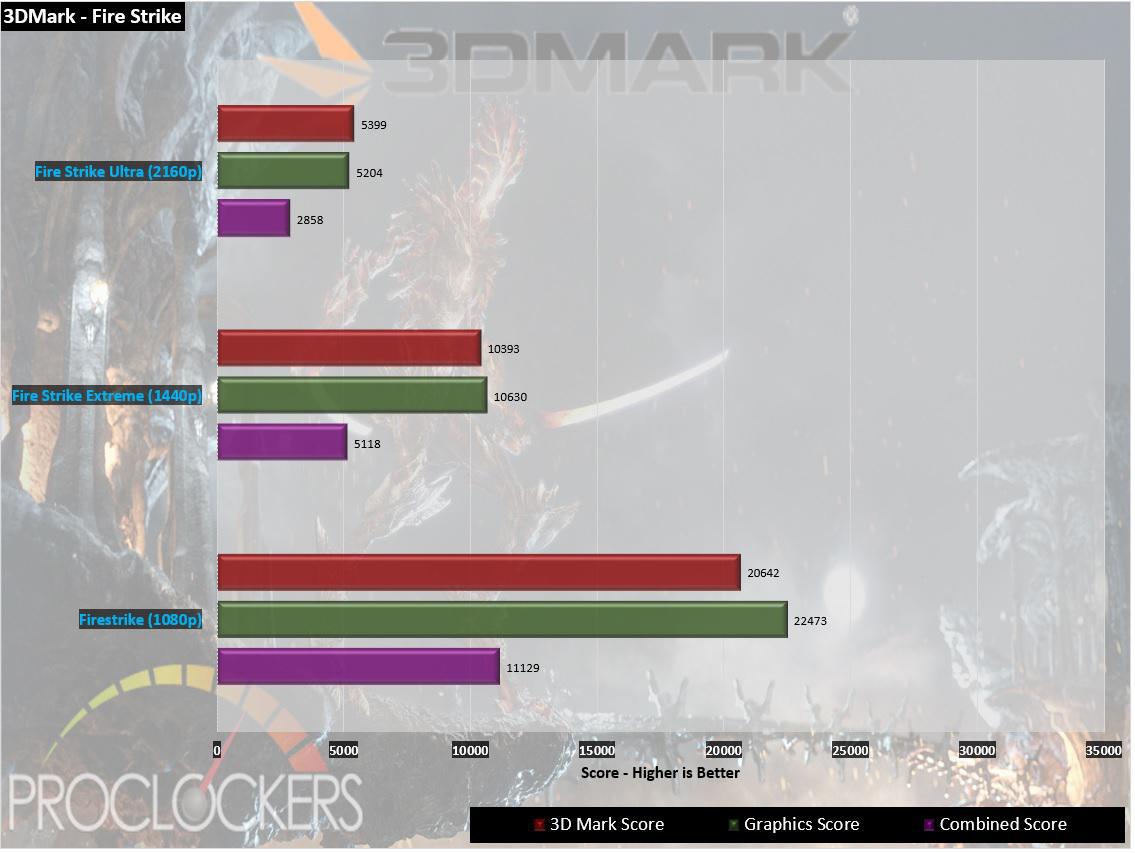
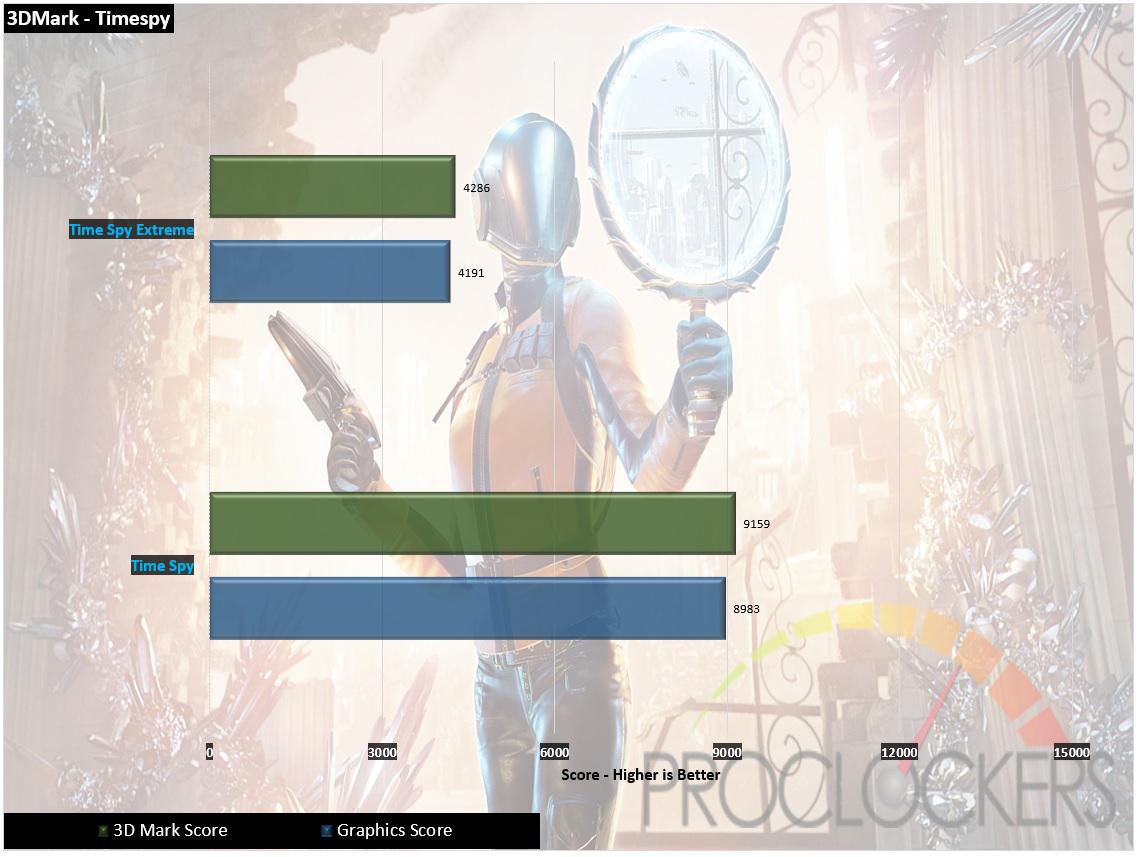
The RTX 2060 Super does extremely well in both Firestrike and Timespy. The newer Super card is ahead 2000 points in Firestrike and 1000 points in Timespy over the original RTX 2060.
Futuremark VRMark
The performance requirements for VR games are much higher than for typical PC games. So if you’re thinking about buying an HTC Vive or an Oculus Rift, wouldn’t you like to know that your PC is ready for VR?
VRMark includes three VR benchmark tests that you run on your monitor, no headset required, or on a connected HMD. At the end of each test, you’ll see whether your PC is VR ready, and if not, how far it falls short.
Orange Room Test – The Orange Room benchmark shows the impressive level of detail that can be achieved on a PC that meets the recommended hardware requirements for the HTC Vive and Oculus Rift. If your PC passes this test, it’s ready for the two most popular VR systems available today.
Cyan Room Test – Cyan Room is a DirectX 12 benchmark. It features a large, complex scene and many eye-catching effects. Cyan Room shows how using an API with less overhead can help developers deliver impressive VR experiences even on modest PC systems.
Blue Room Test – The Blue Room is a much more demanding test. It’s ideal for benchmarking the latest graphics cards. With its massive 5K rendering resolution and spectacular volumetric lighting effects, the Blue Room sets the bar for future hardware generations.
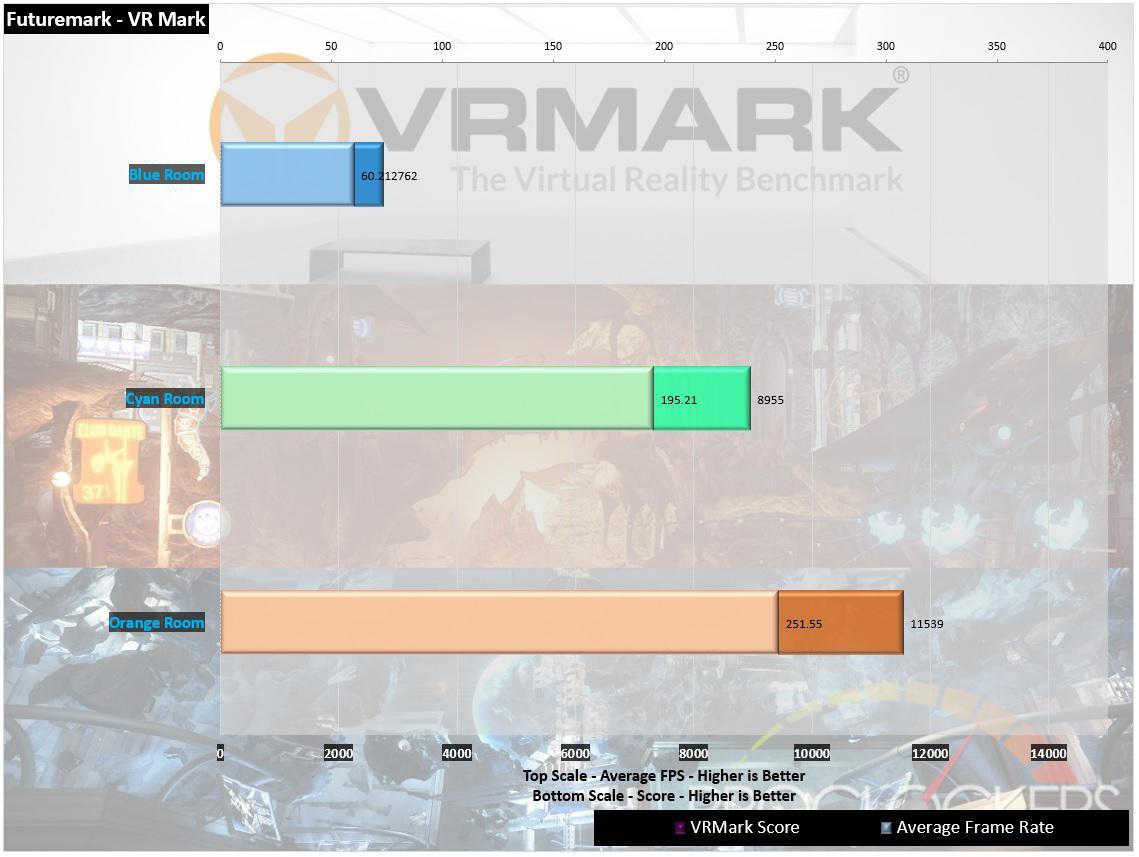
The RTX 2060 Super Gaming X has no issues with the Orange/Cyan room with an average FPS of 244/172. With the blue room, it does what the RTX 2060 can’t do and has an average of over 60 FPS in the Blue Room.
Unigine Heaven
Heaven Benchmark is a GPU-intensive benchmark that hammers graphics cards to the limits. This powerful tool can be effectively used to determine the stability of a GPU under extremely stressful conditions, as well as check the cooling system’s potential for maximum heat output.
The benchmark immerses a user into a magical steampunk world of shiny brass, wood, and gears. Nested on flying islands, a tiny village with its cozy, sun-heated cobblestone streets, and a majestic dragon on the central square gives a true sense of adventure. An interactive experience with fly-by and walk-through modes allows for exploring all corners of this world powered by the cutting-edge UNIGINE Engine that leverages the most advanced capabilities of graphics APIs and turns this bench into a visual masterpiece.
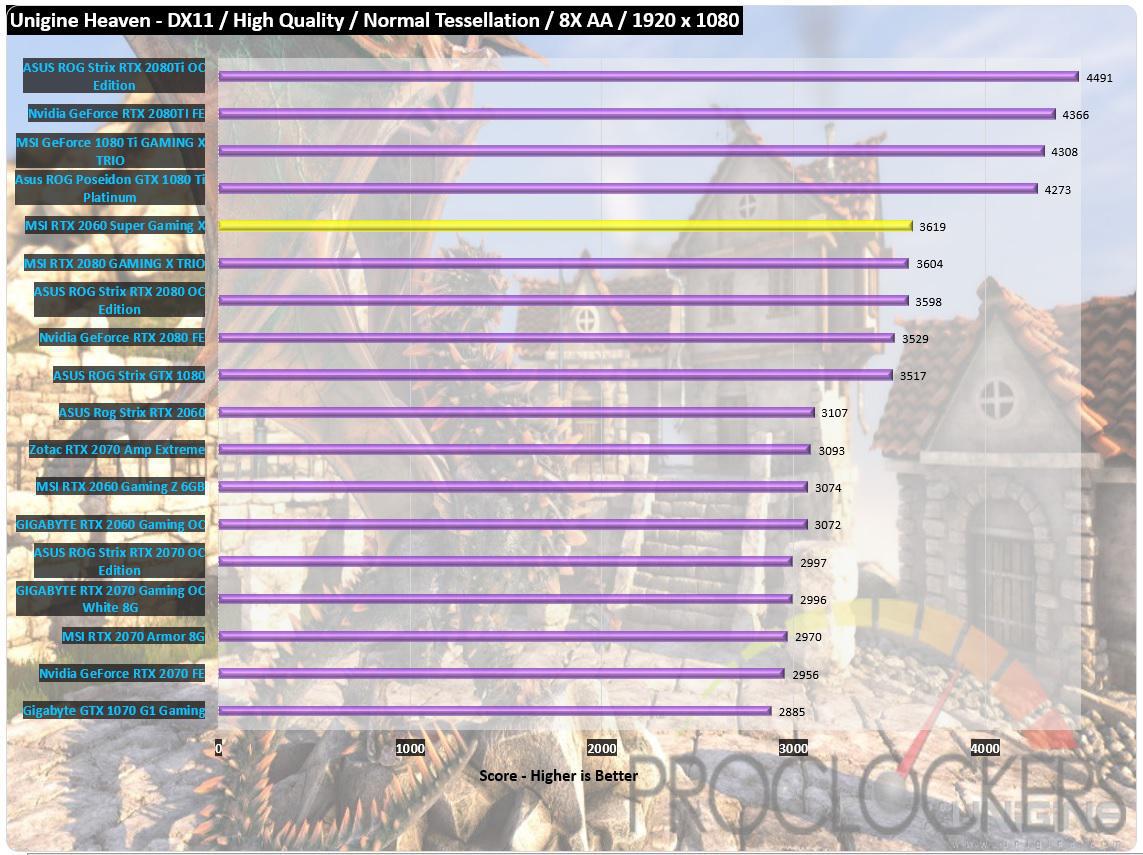
The Gaming X does extreme well in the Heaven benchmark at 1080p and even beats some of our RTX 2080’s. We are guessing this is due to a difference in our test benches with how the motherboard’s default BIOS boosts the 9900K.
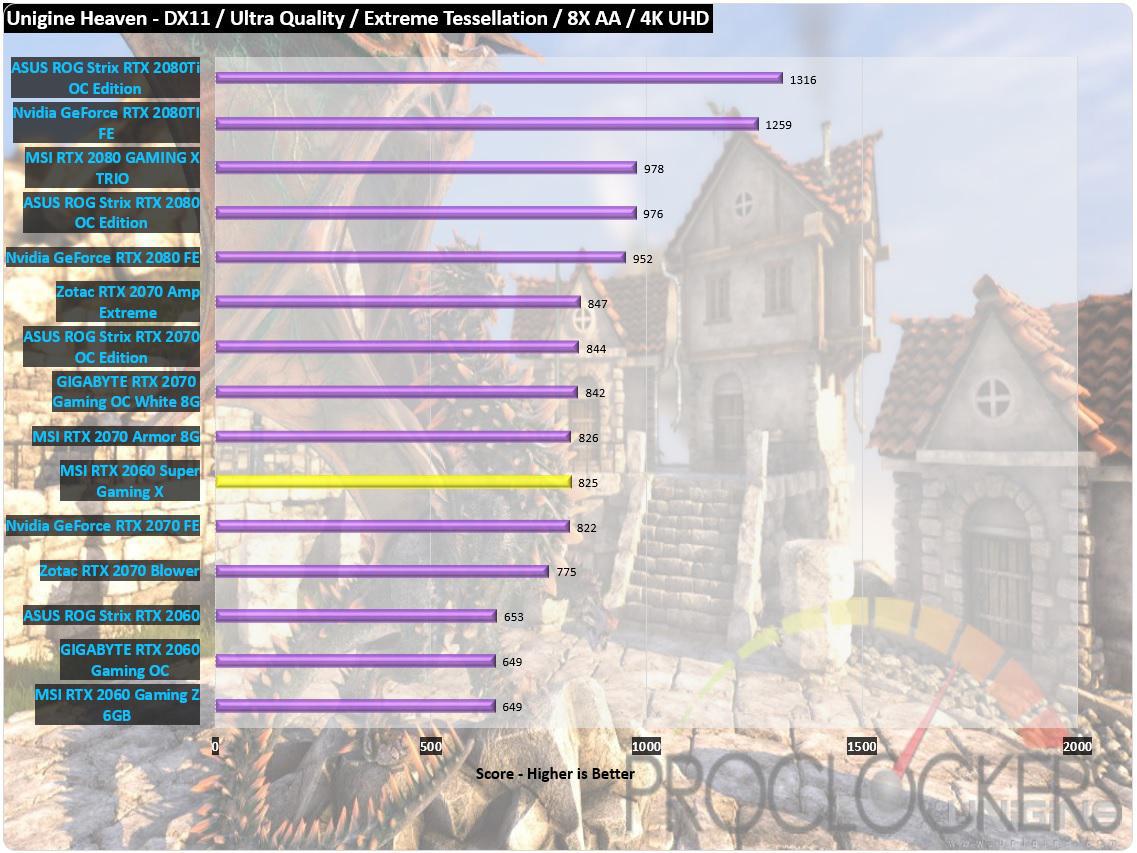
At 4K, we see the RTX 2060 Super landing right between various benches RTX 2070 cards.
Unigine Superposition
Extreme performance and stability test for PC hardware: video card, power supply, cooling system. Check your rig in stock and overclocking modes with a real-life load! Also includes interactive experience in a beautiful, detailed environment.
A lone professor performs dangerous experiments in an abandoned classroom, day in and day out. Obsessed with inventions and discoveries beyond the wildest dreams, he strives to prove his ideas.
Once you come to this place in the early morning, you would not meet him there. The eerie thing is a loud bang from the laboratory heard a few moments ago. What was that? You have the only chance to cast some light upon this incident by going deeply into the matter of quantum theory: thorough visual inspection of professor’s records and instruments will help to lift the veil on the mystery.
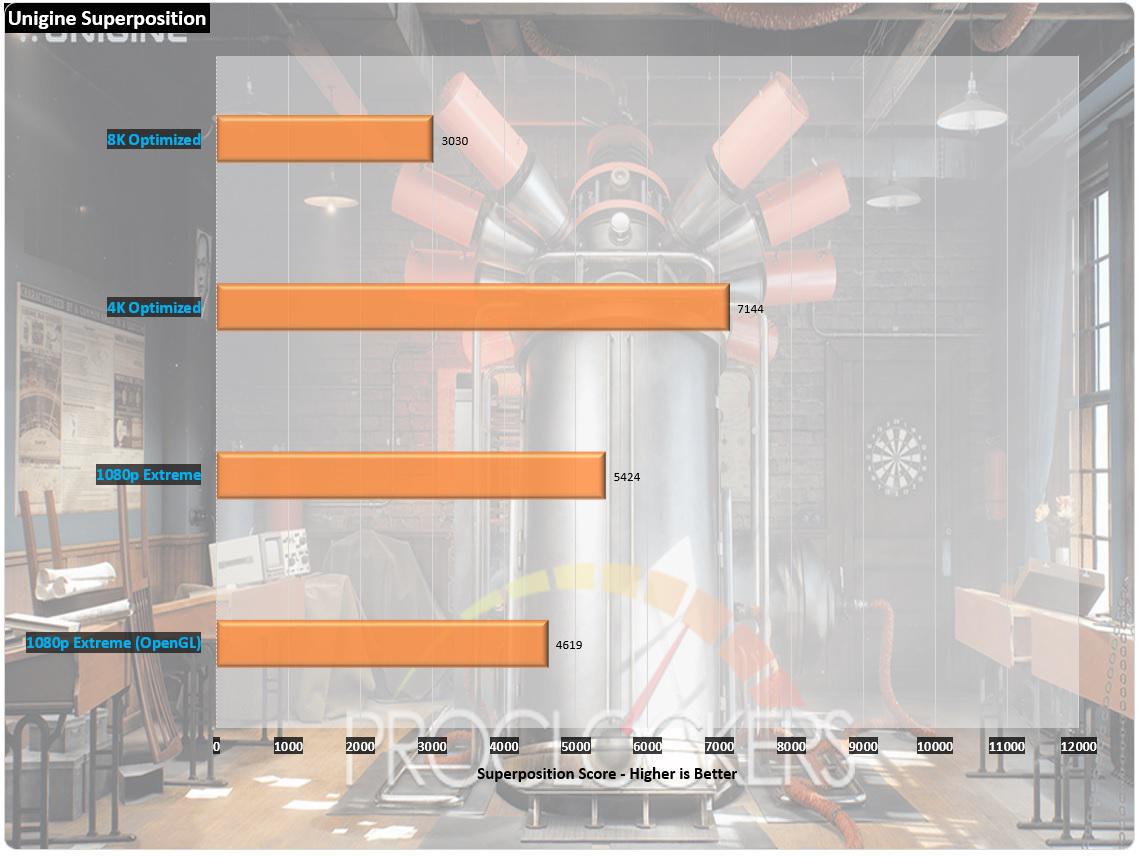
Superposition is an extremely punishing benchmark and only achieves 40 FPS with the 1080p Extreme benchmark. Comparing scores with an original RTX 2060, the RTX 2060 Super Gaming X does perform on average an impressive 15% better across the board. Another bonus of the RTX 2060 Super is increasing the memory from 6GB to 8GB, which now have enough room to fully handle the 8K test.
Game Testing
Ashes of the Singularity
Planet by planet, a war is raging across the galaxy. The technological singularity has given humanity the power to expand further than they ever have before. Now, they compete with each other and their sentient artificial intelligence adversaries for control of newfound worlds.
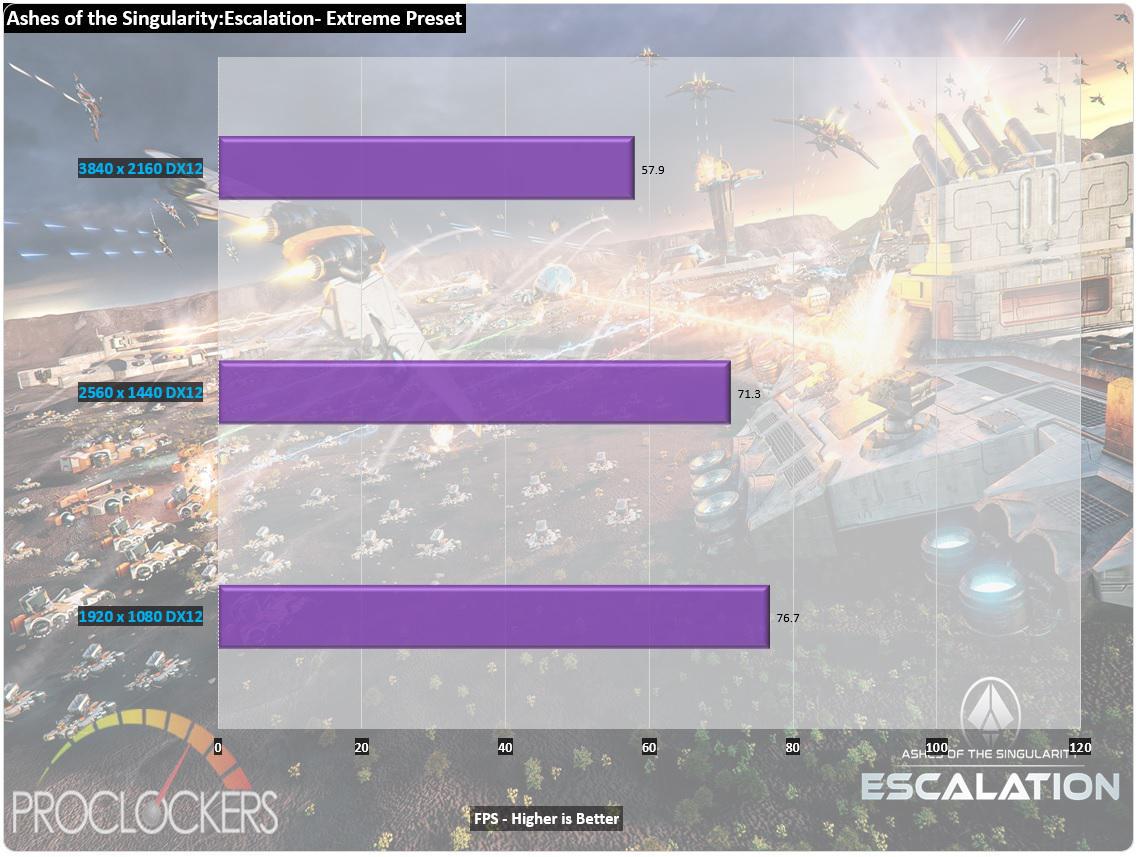
The Gaming X averages over 70 FPS in 1080p/1040p and almost reaches that golden 60 FPS at 4K with an average of 57.9.
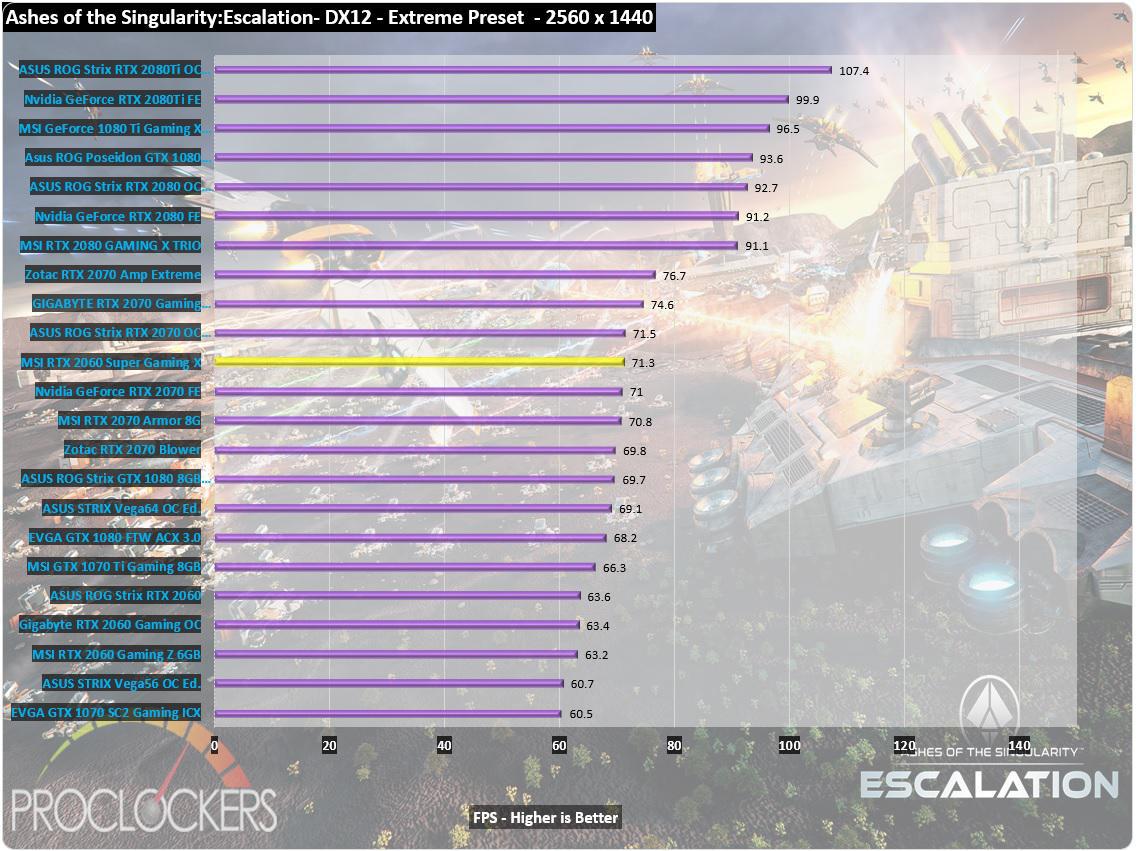
At 1440p we see the Gaming X sitting in the middle of our benched RTX 2070 cards.
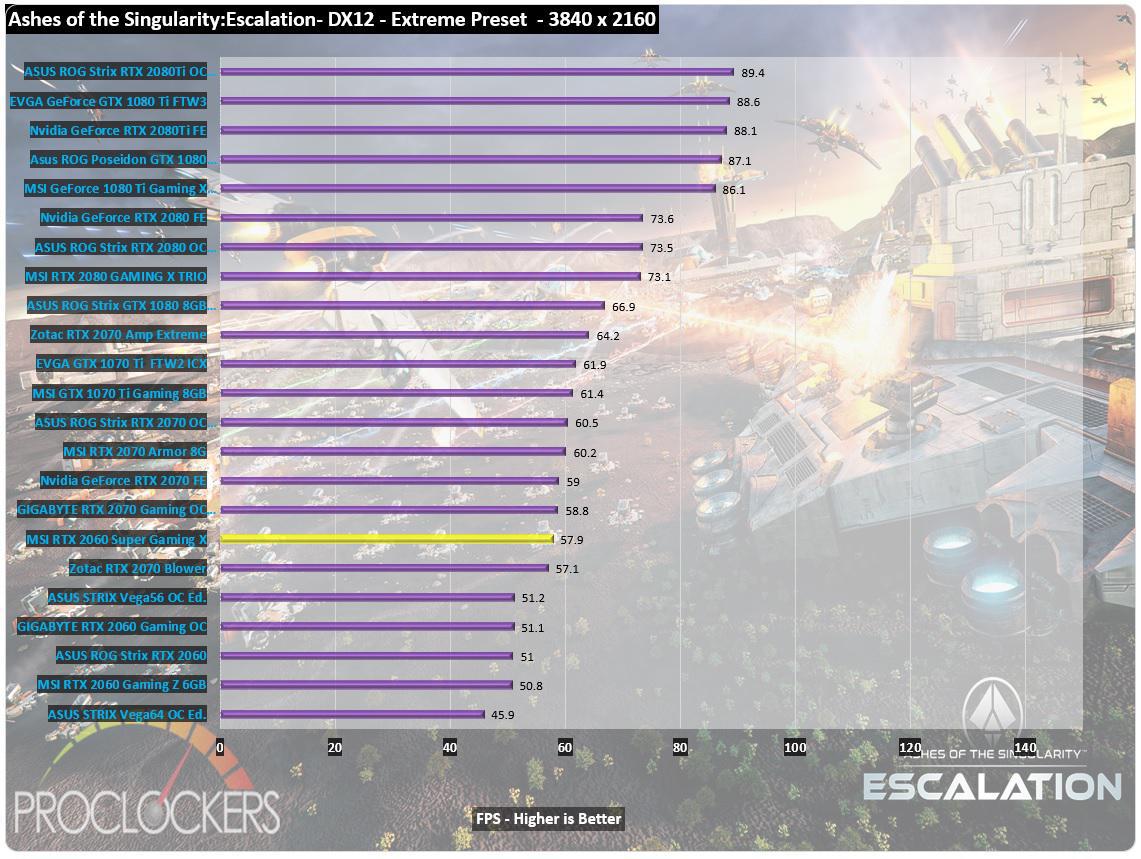
At 4K, we drop a little bit against the RTX 2070’s, only beating the Zotac Blower style card.
Far Cry 5
Anything can happen. Everything will.
Welcome to Hope County, Montana, land of the free and the brave, but also home to a fanatical doomsday cult—known as The Project at Eden’s Gate—that is threatening the community’s freedom. Stand up to the cult’s leaders, Joseph Seed, and the Heralds, as you spark the fires of resistance that will liberate the besieged community.
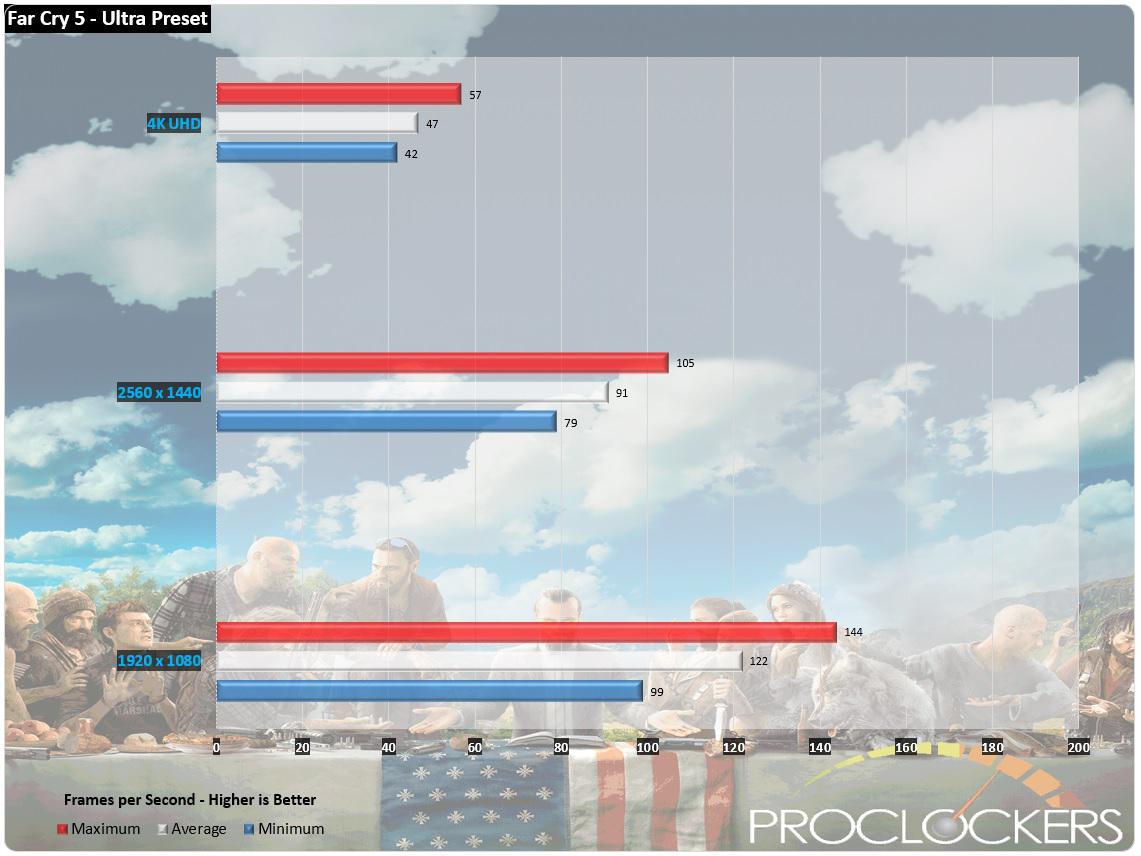
We get an extremely smooth run at 1440p with an average FPS of 91 and a minimum of 79. We still find ourselves short of the coveted 60 FPS at 4K averaging 47 FPS.
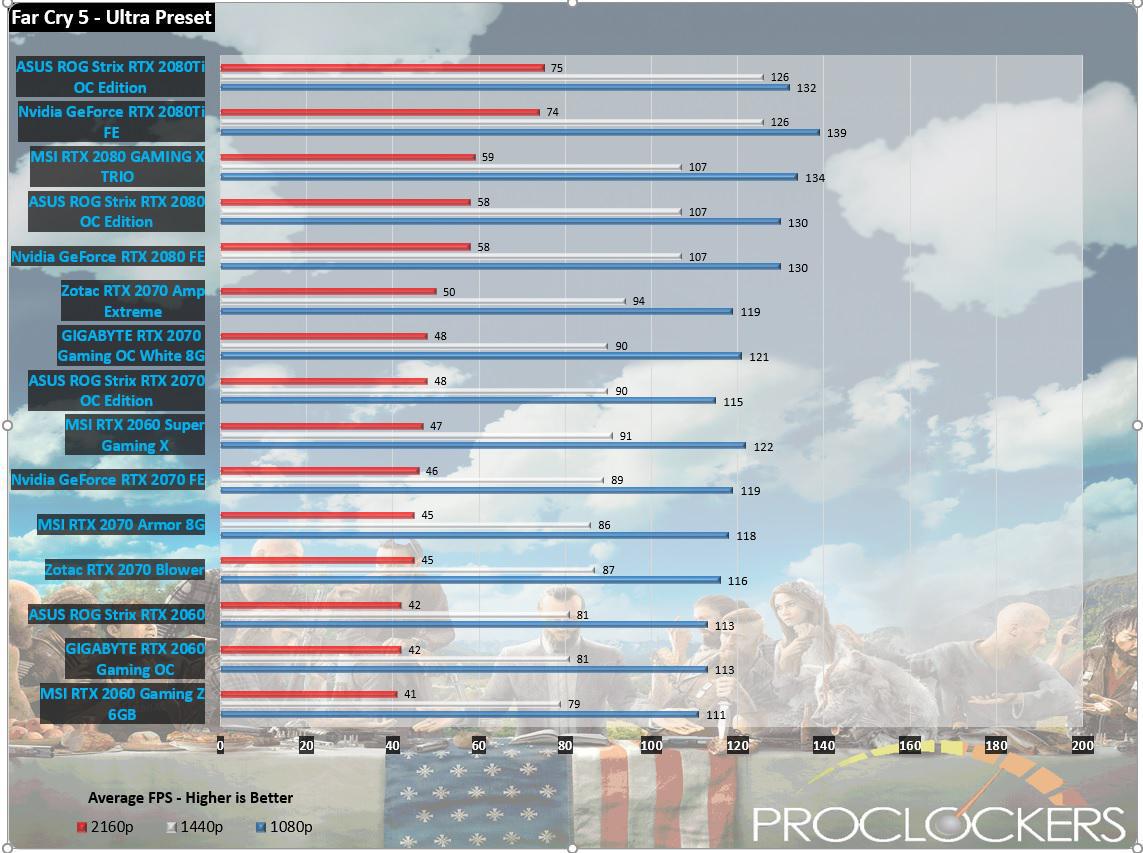
Well above its brother, the Gaming Z, we now find the RTX 2060 Super Gaming X in the middle of the RTX 2070 pack.
Dues Ex: Mankind Divided
The year is 2029, and mechanically augmented humans have now been deemed outcasts, living a life of complete and total segregation from the rest of society.
Now an experienced covert operative, Adam Jensen is forced to operate in a world that has grown to despise his kind. Armed with a new arsenal of state-of-the-art weapons and augmentations, he must choose the right approach, along with who to trust, in order to unravel a vast worldwide conspiracy.
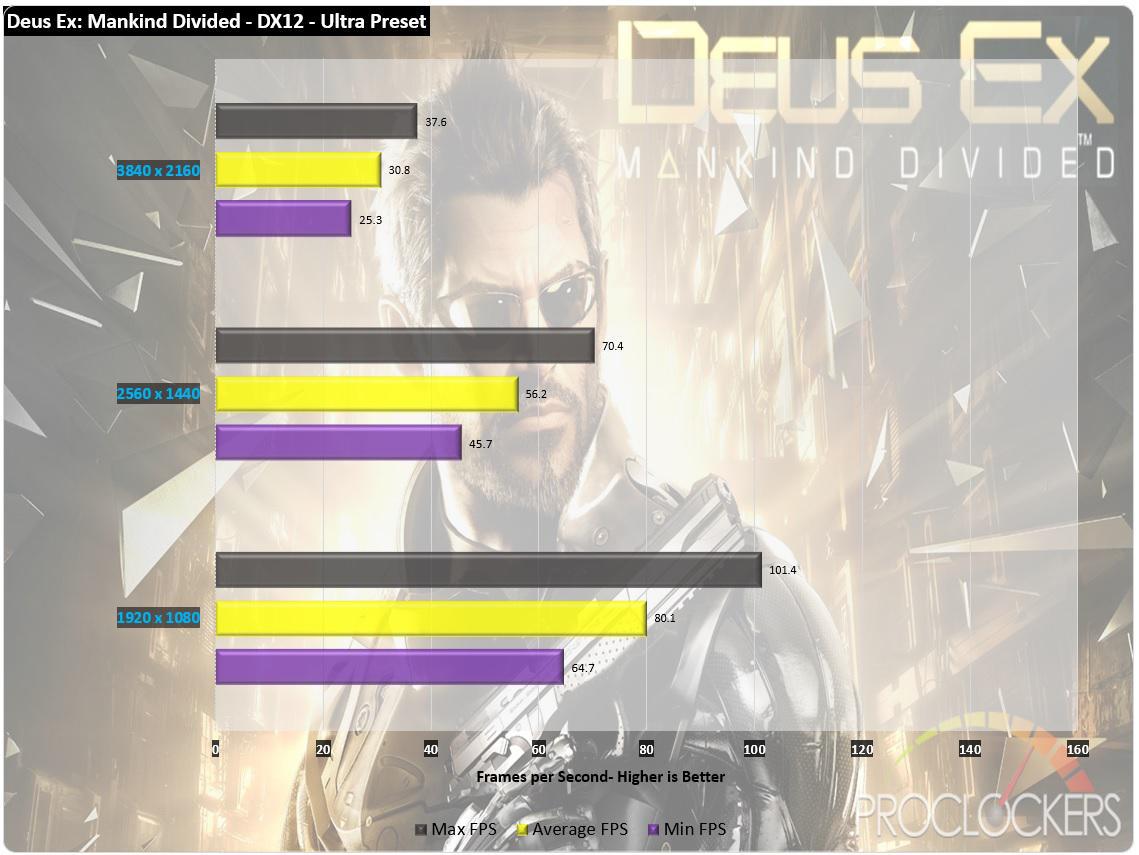
The Dues Ex really pushes the RTX 2060 Super to its max, averaging a respectable 56.2 FPS at 1440p. At 1080 we see a silky-smooth experience, hitting an average of 80.1 FPS and keeps the minimum FPS above 60 FPS.
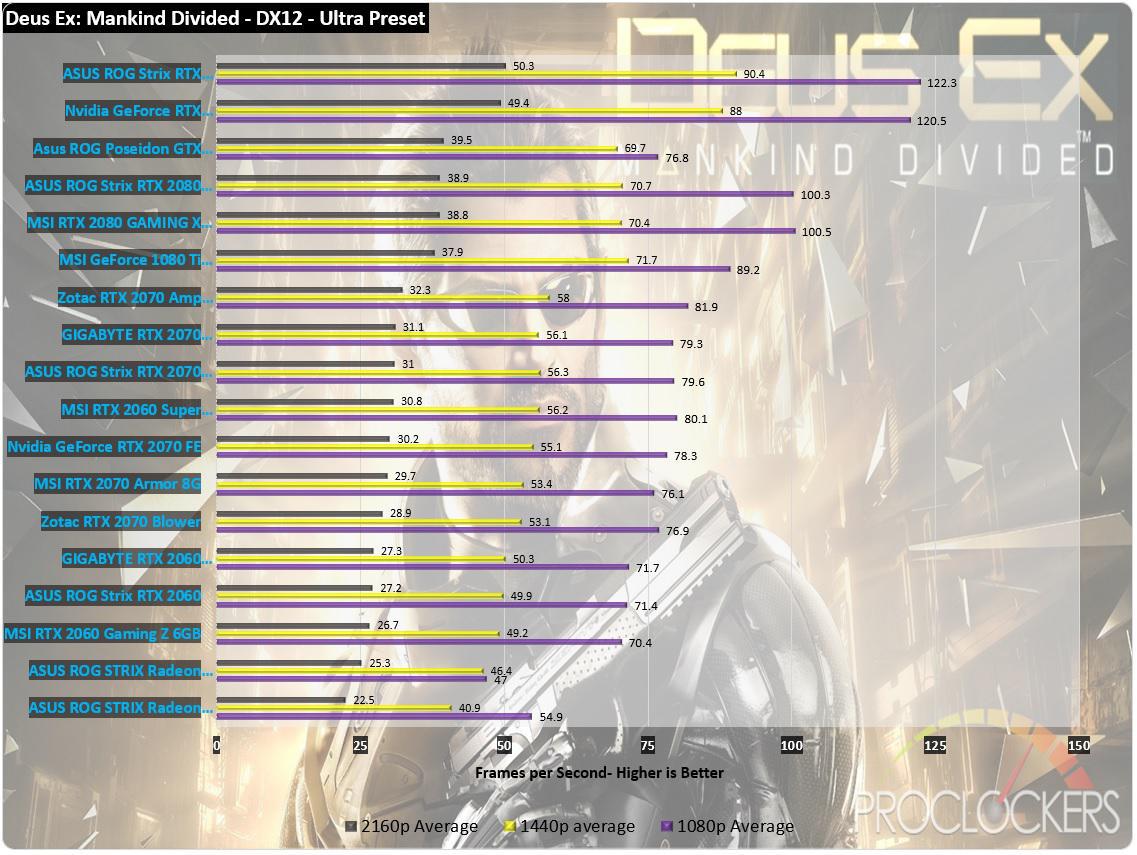
As expected, the RTX 2060 sits right in between the RTX 2070’s.
Middle-Earth: Shadow of War
In the epic sequel to the award-winning Middle-earth: Shadow of Mordor, go behind enemy lines to forge an army, conquer Fortresses and dominate Mordor from within. Experience how the award-winning Nemesis System creates unique personal stories with every enemy and follower, and confront the full power of the Dark Lord Sauron and his Ringwraiths in this epic new story of Middle-earth.
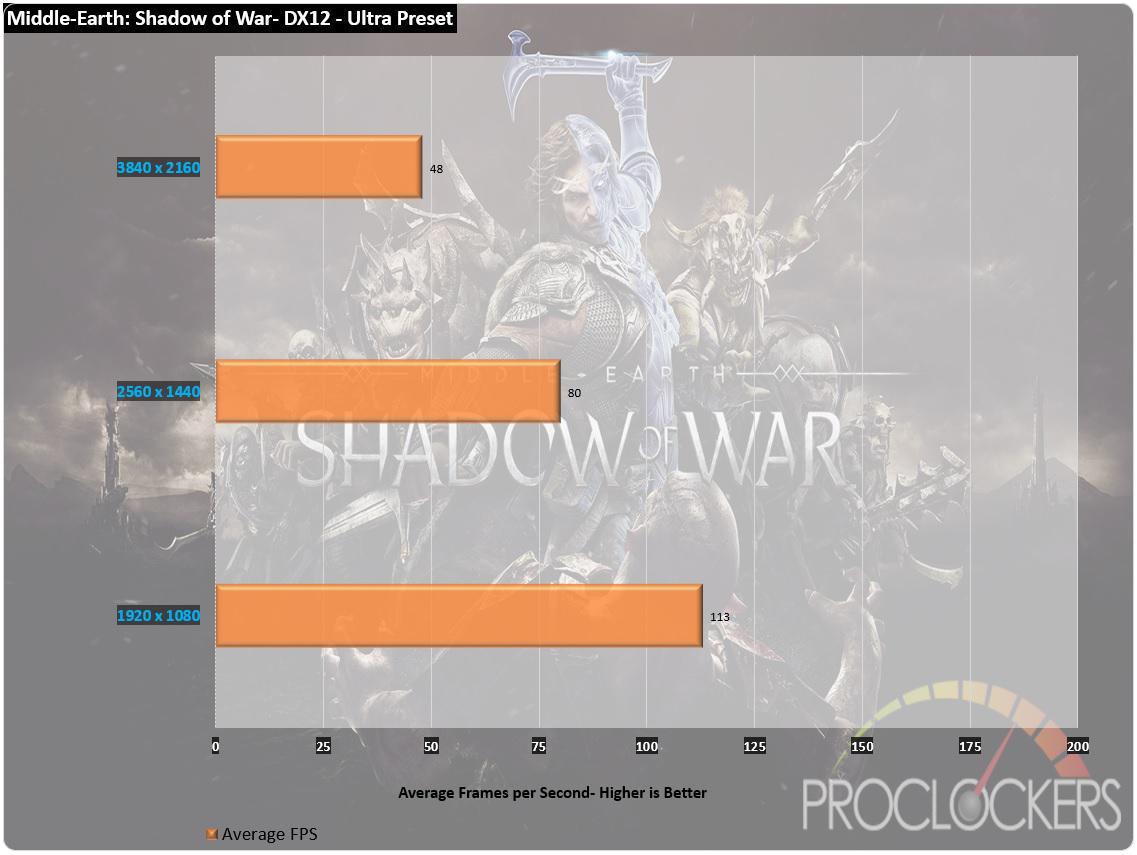
The Gaming X destroys both 1080p and 1440p with FPS of 113 and 80. At 4K, we find ourselves just shy of 60 frames per second with an average of 48.
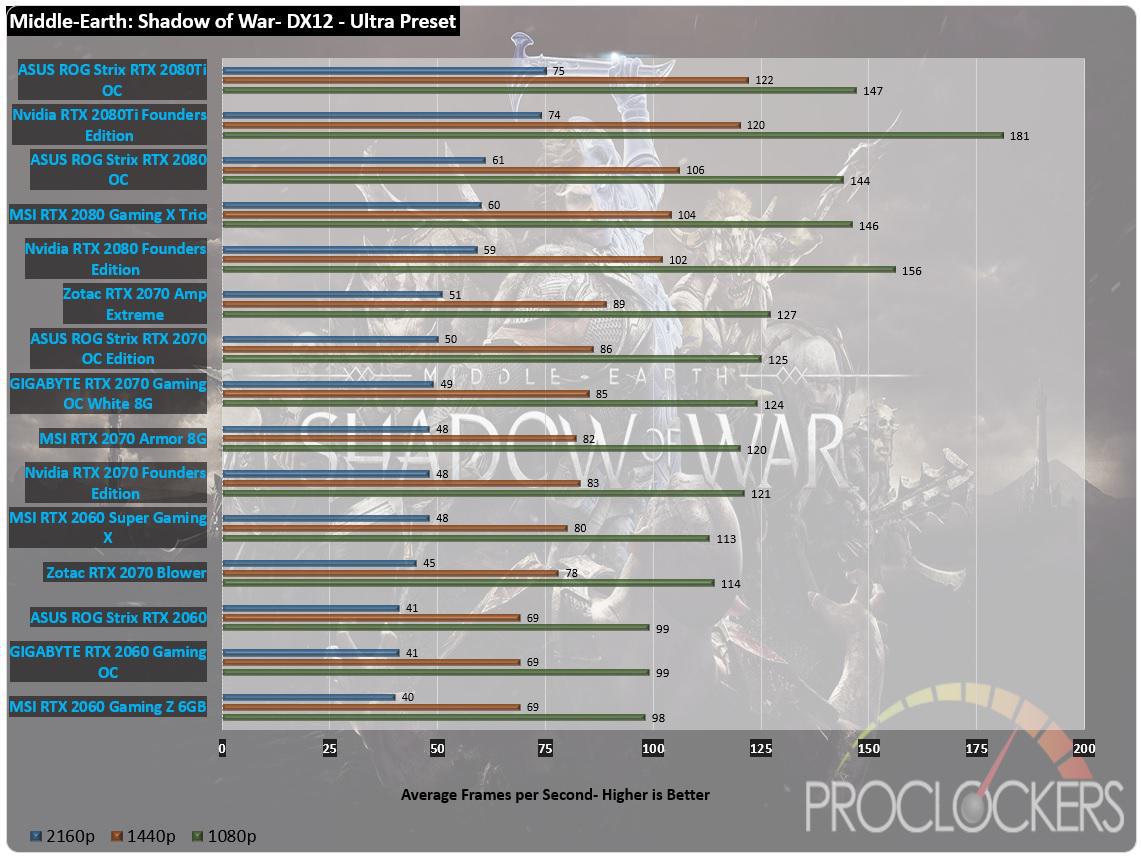
No surprises here with the RTX 2060 Super Gaming X sitting between the RTX 2070s.
Shadow of the Tomb Raider
Experience Lara Croft’s defining moment as she becomes the Tomb Raider. In Shadow of the Tomb Raider, Lara must master a deadly jungle, overcome terrifying tombs, and persevere through her darkest hour. As she races to save the world from a Maya apocalypse, Lara will ultimately be forged into the Tomb Raider she is destined to be.
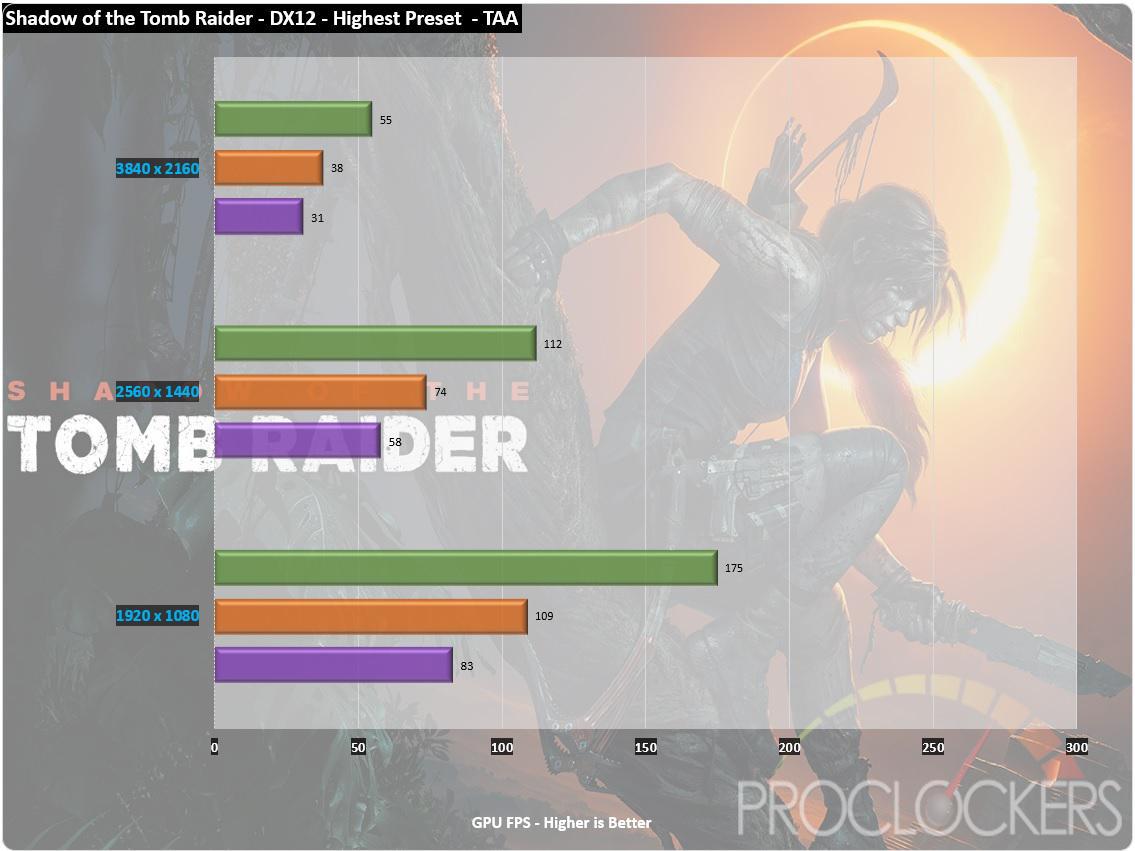
In Shadow of the Tomb Raider, the Gaming X excels at 1440p with an average of 74FPS but still struggles at 4K only hitting 38 FPS.
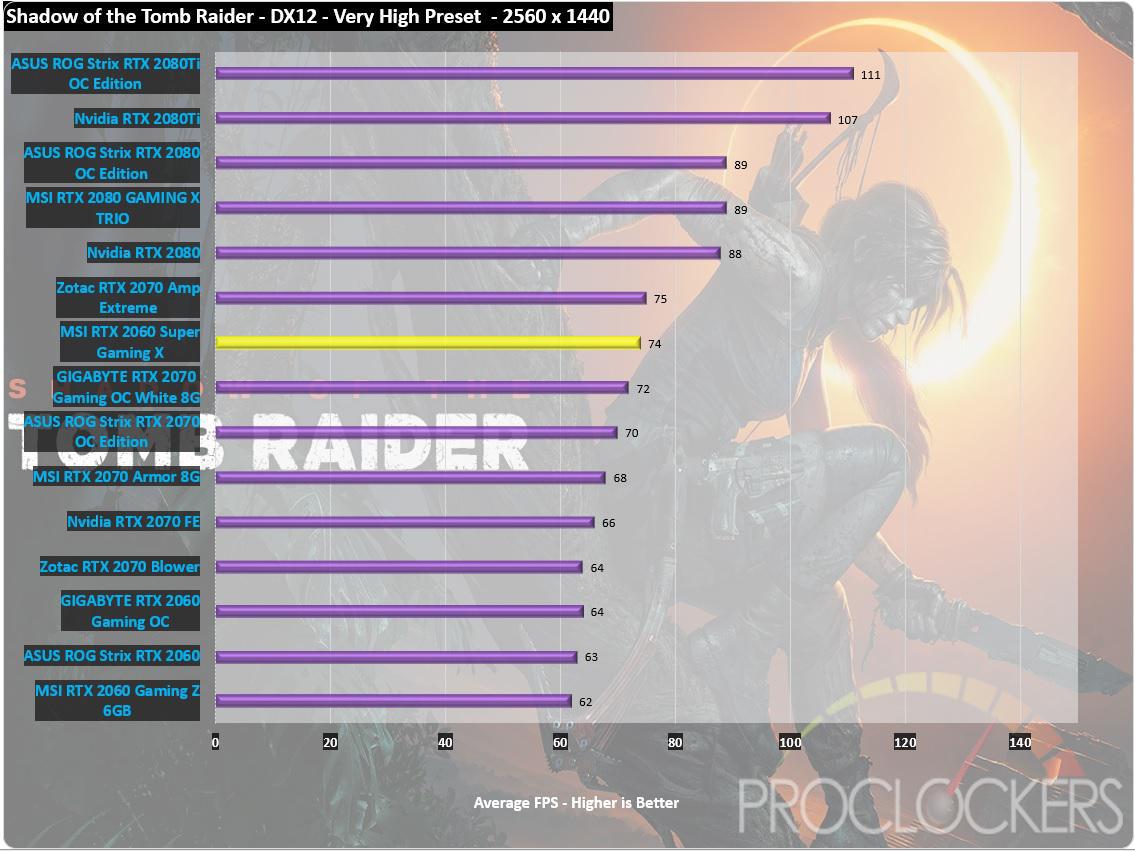
In 1440p, we see the RTX 2060 Super Gaming X again edging out many RTX 2070 cards.
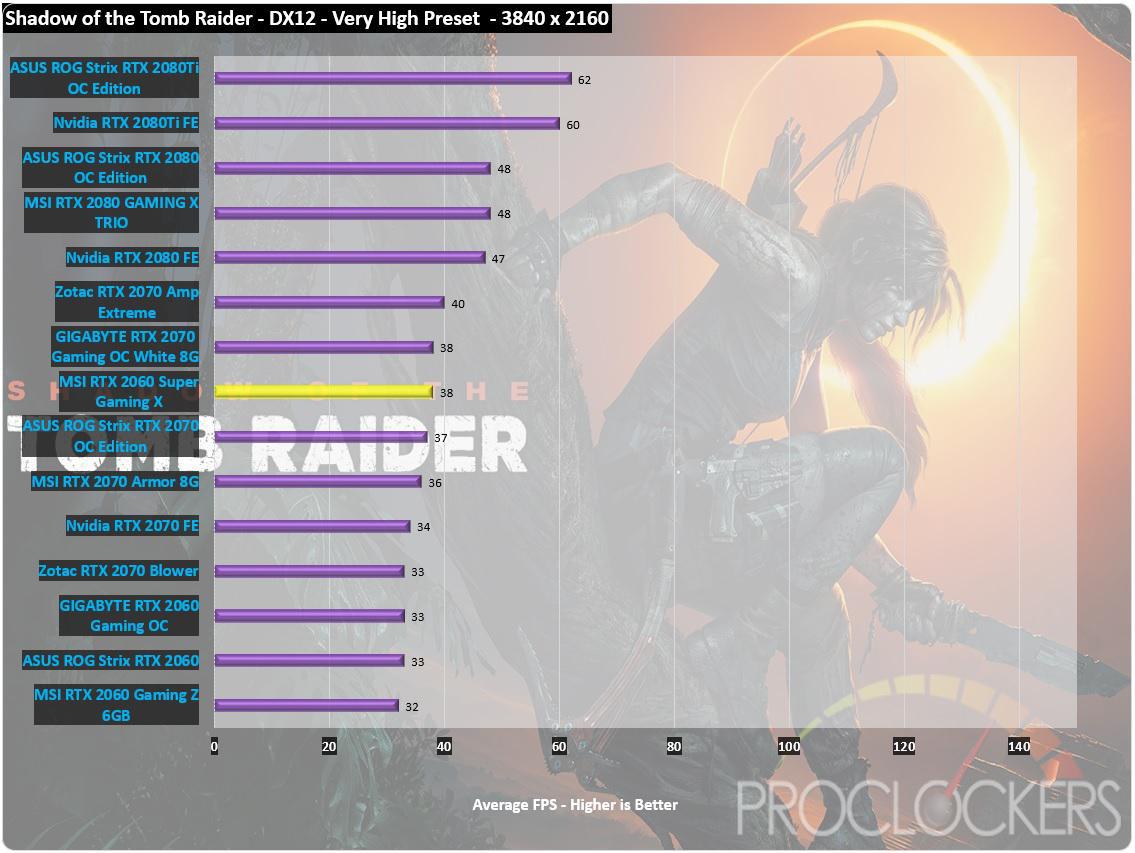
Also echoed at 4K, the Gaming X finds itself among the RTX 2070’s.
Tom Clancy’s The Division
We live in a complex world. The more advanced it gets, the more vulnerable it becomes. We’ve created a house of cards: remove just one, and everything falls apart.
Black Friday – a devastating pandemic sweeps through New York City, and one by one, basic services fail. In only days, without food or water, society collapses into chaos. The Division, an autonomous unit of tactical agents, is activated. Leading seemingly ordinary lives among us, these agents are trained to operate independently in order to save society.
When society falls, we rise.
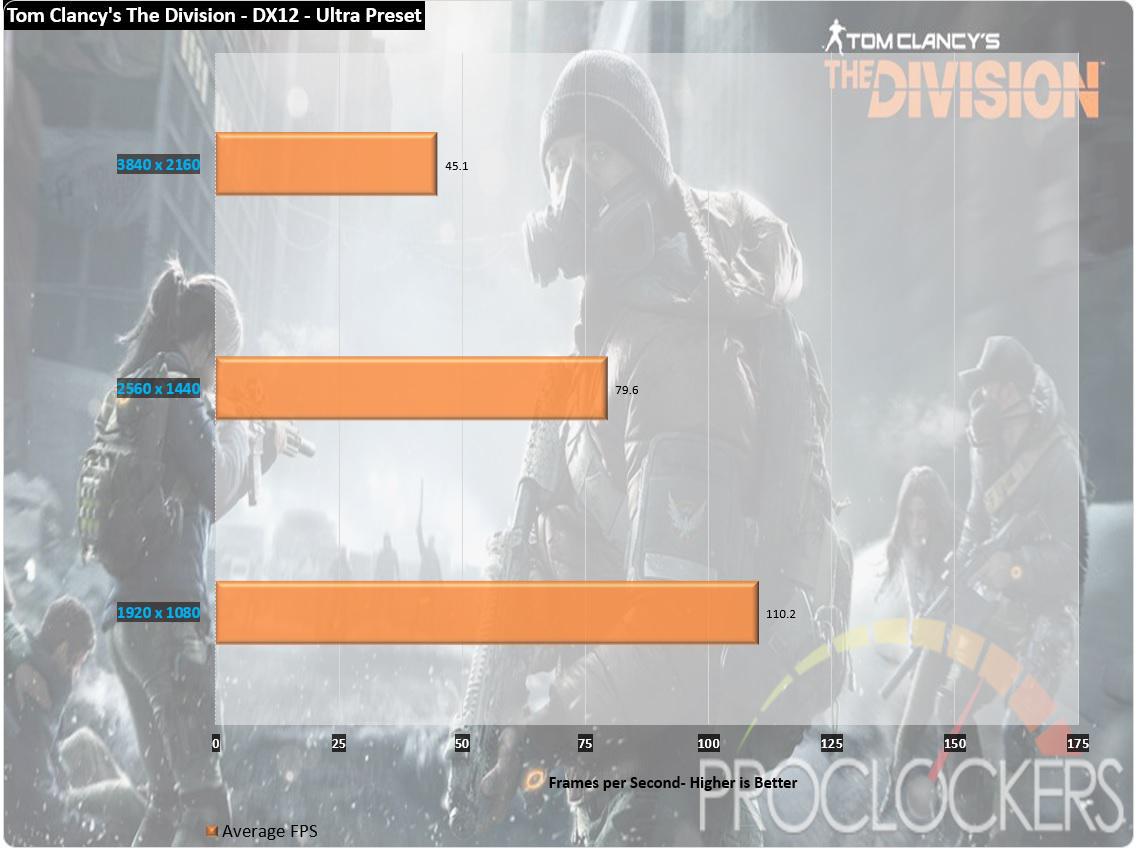
The RTX 2060 Super Gaming X does extreme well at both 1080p and 1440p.
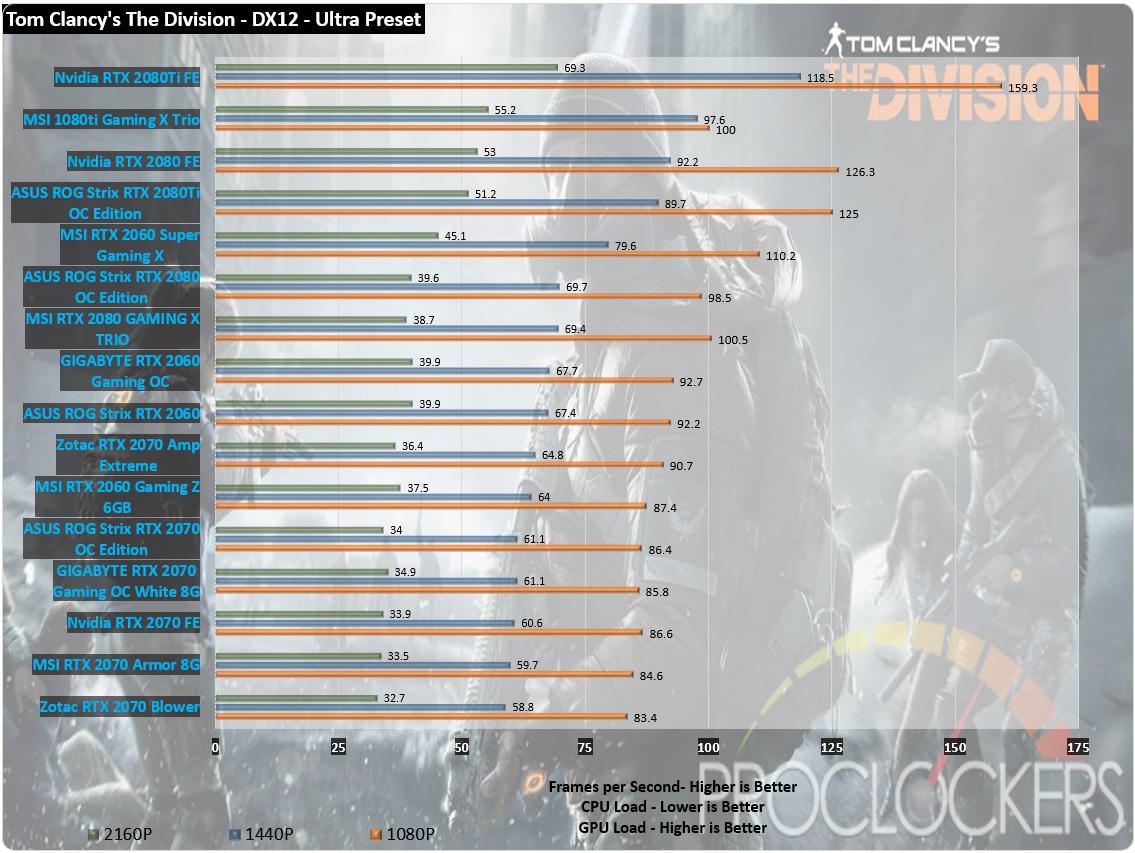
In the Division, we see the MSI RTX 2060 Super Gaming X surprisingly beat our RTX 2080’s and sitting below the RTX 2080ti’s.
Metro: Last Light
“It Is the Year 2034. Beneath the ruins of post-apocalyptic Moscow, in the tunnels of the Metro, the remnants of mankind are besieged by deadly threats from outside – and within. Mutants stalk the catacombs beneath the desolate surface, and hunt amidst the poisoned skies above.”
Developed by 4A Games and published by Deepsilver, Metro: Last Light uses the 4A game engine. At its highest settings, the 4A game engine is capable of bringing all but the most extreme gaming systems to their knees.
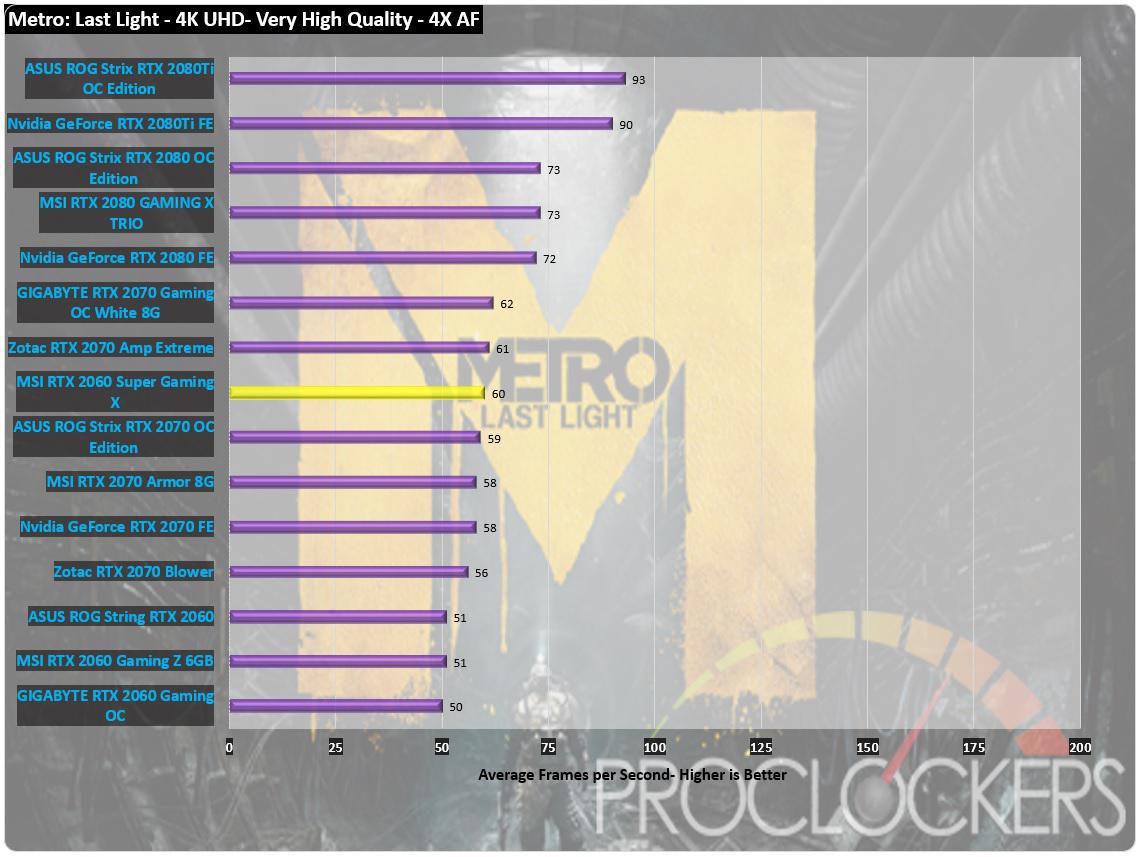
In Metro, even at 4K, we manage to hit that magical average 60 FPS.
Overclocking
Looking at the factory settings of the MSI RTX 2060 Gaming X, it boasts a boost GPU Clock of 1695 MHz.
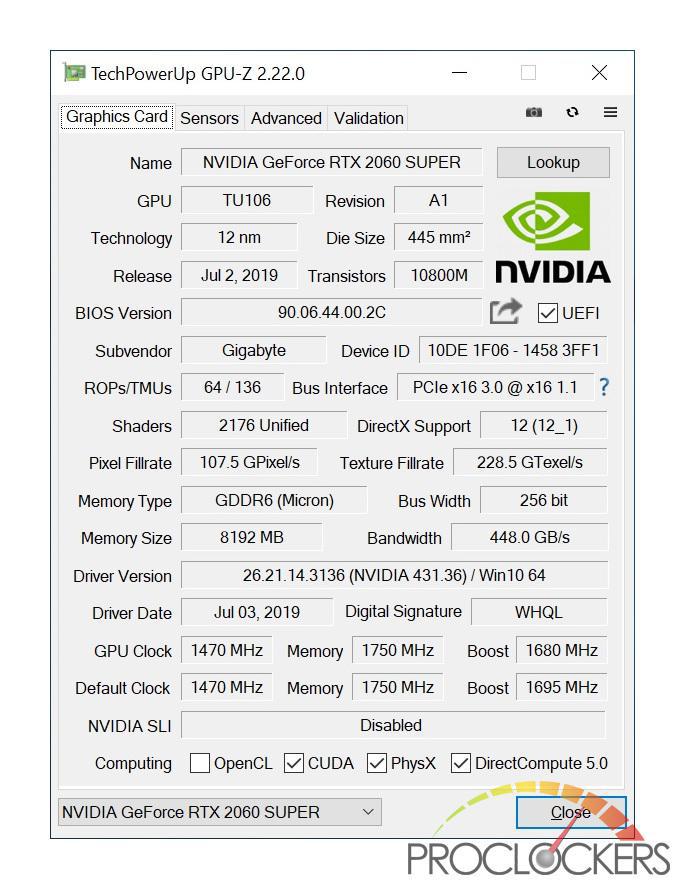
Thanks to Nvidia’s GPU boost, we actually see the RTX 2060 Super Gaming X boost well above stock frequencies to 1965MHz.

We are going to start off by using MSI Afterburners built in OC Scanner. This will run the card through a series of tests at 4 different voltage levels to determine its best clock speed at a given voltage.
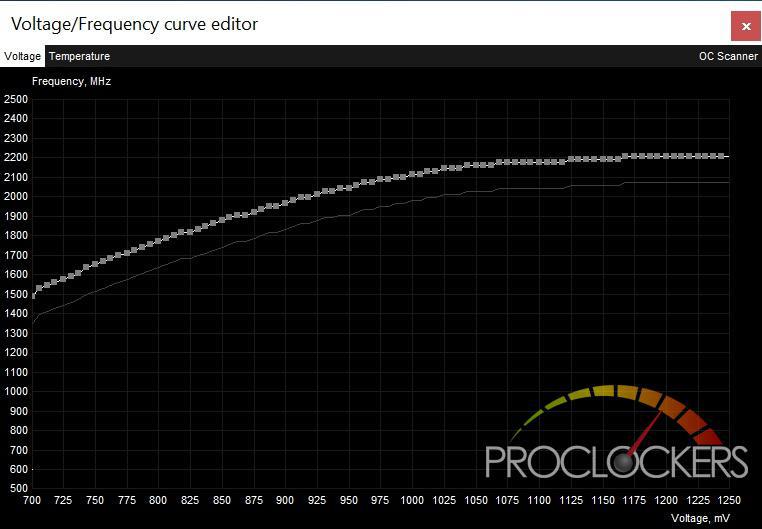
When running the OC Scanner, it ran through the first two scanning points fine, but on the third our screen went black. This is known to happen during these tests and most of the time it will recover and finish the scan. With the Gaming X, this wasn’t the case and we were forced tp reboot our test bench. I did attempt to run the scan again and received the same result.
Since we couldn’t get the OC scanner to work, we applied the overclock profile in Dragon Center. This profile applied a +15 core clock and a +140 memory clock to the Gaming X.

Running Timespy with the newly applied overclock we see a total score increase of 65 points and a graphic score increase of 107.
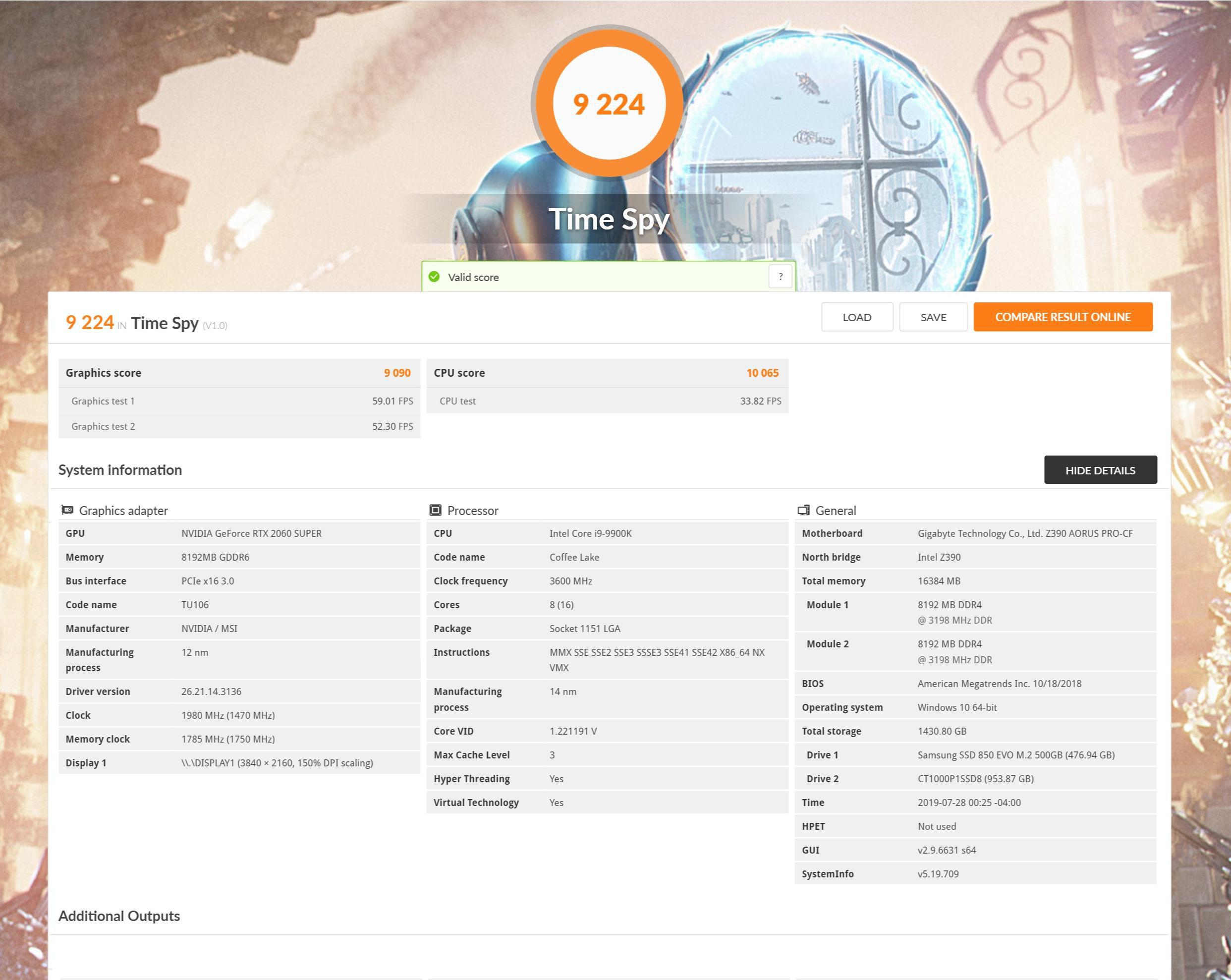
Knowing that you can manually dial in cards much better than predefined overclocks, let’s see what the MSI RTX 2060 Super Gaming X can do. On the memory, we manage to get it past the 2080ti’s stock memory clock with an effective memory clock of 16.4 GHz by overlocking it by a blistering 1200 MHz.
With the memory overclock in place, I proceeded to adjust the core clock little by little until we started crashing Timespy runs. In the end I was able to push the core clock an additional 100 for a total overclock of +115Mhz on the core.

Running Timespy for a final run, we see an exceptional increase of 610 points over the stock profile which equates to about 6.6% increase in GPU performance.
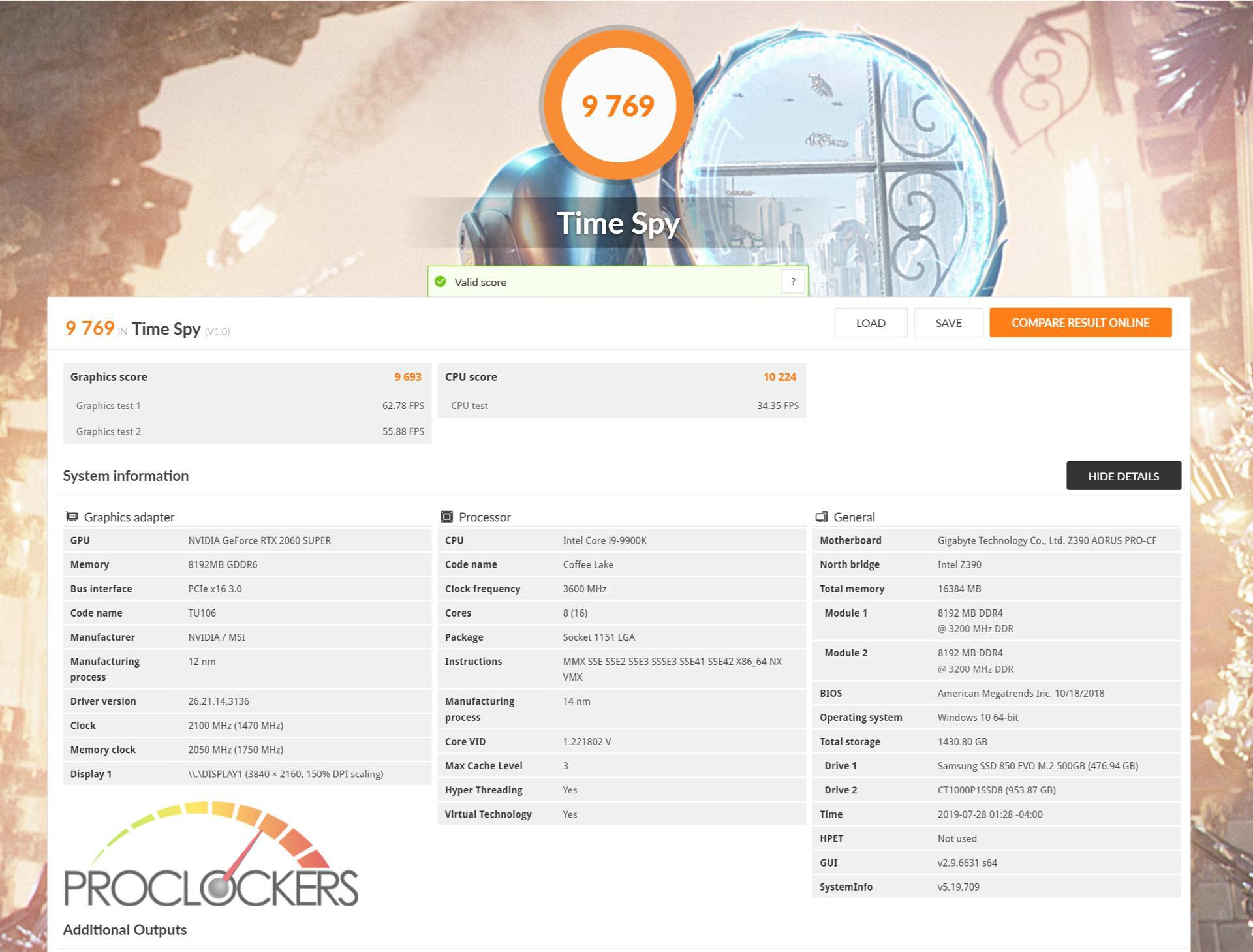
Power Consumption
Using Kill-A-Watt to measure the power usage on the system at the wall, it showed our idle power draw of 59W. During running, our final overclocked run of Timespy, I saw a peak power draw of 297W giving us a difference of 238W. Taking a look at our GPU-Z logs, we saw the RTX 2060 Super Gaming X topped out with a TDP of 107.1% pulling at a total of 187.5W. Looking back at our previous review of the MSI RTX 2060 Gaming Z, the RTX 2060 Super Gaming X actually draws about 15W less power.
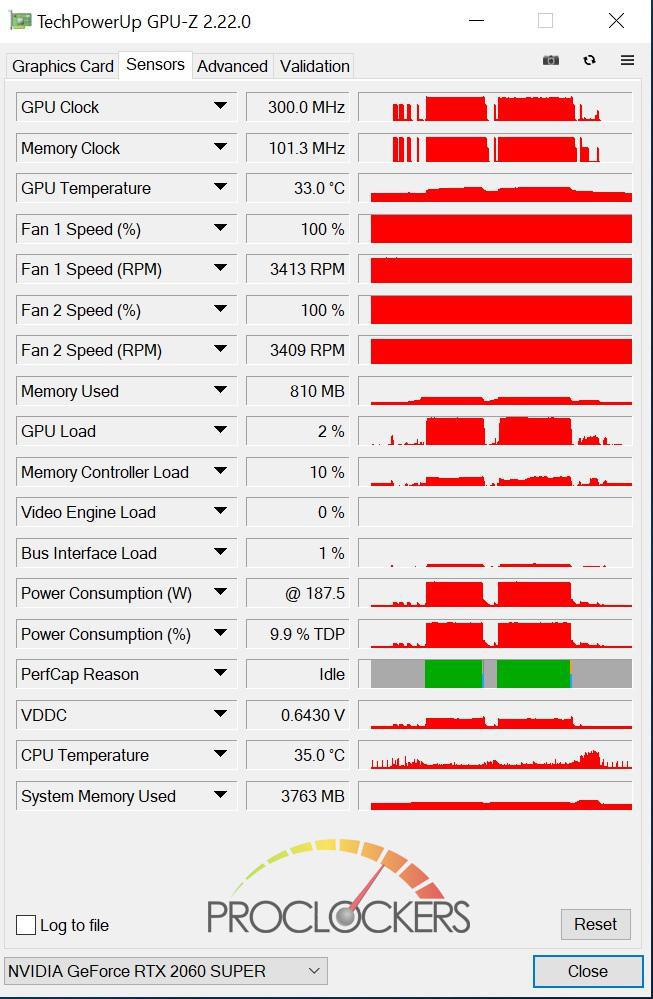
Thermals
During our gaming and synthetic benchmarks, the RTX 2060 Super Gaming X was extremely quiet and as advertised the fans only started to kick in once the GPU temperature hit 60C. Once the fans did kick in, the TWIN FROZR has no issue maintaining a max temperature of 64c. While overclocking the Gaming X, we ran the fans at 100% and the RTX 2060 Super Gaming X only hit a max temperature of 54c.
Final Thoughts & Conclusion
Being just 9 months since the release of the RTX 2060, it was quite surprising to see a refresh of this card so quickly. This refresh brings us some exciting changes to the RTX 2060 such as more cores across the board as well as an additional 2GB of memory. This took a great 1440p card and turned it into an exceptional one.
The MSI RTX 2060 Super Gaming X like the RTX 2060 Gaming Z we reviewed, truly excelled at 1440p and putting that extra performance to good use by increasing those minimum framerates passed the 60 FPS mark. Overall, at stock we found the Gaming X on average of about 15% faster than the RTX 2060 Gaming Z. If you’re the person that likes to push their hardware to its max, you will also be pleased that the Gaming X overclocked like a champ. We managed to push our core well past its stock clock to 2055Mhz and the memory to a blistering effective speed of 16.4 GBs, which equated to an 6.6% increased performance.
Not only did the Gaming X perform great, it also looked amazing with its grey/black Twin Frozr 7 cooler and brushed aluminum backplate. I also really liked how MSI didn’t go overboard on the RGB elements of the card. They added just enough to add a little pop to the Gaming X and should please RGB and non-RGB users alike.
Just like the Gaming Z, MSI hit it out of the park with its new version: the RTX 2060 Super Gaming X. The Gaming X would excel in any 1440p driven build and should last for years to come.
Amazing job MSI!






